With the increasing risk of cyber threats, ensuring the security of your email communication has become more crucial than ever. One of the most effective ways to achieve email security is by using an SMIME certificate. In this article, we will guide you on how to install an SMIME certificate in BlueMail, a popular email client for both personal and professional use.
By enabling email encryption through the installation of an SMIME certificate in BlueMail, you can ensure secure messaging and maintain the confidentiality of your emails. Let’s explore how to install an SMIME certificate and enhance the security of your email communication.
Key Takeaways:
- Email encryption is crucial for achieving secure messaging
- SMIME certificates play a significant role in email encryption
- BlueMail is a popular email client for personal and professional use
- Installing an SMIME certificate in BlueMail can ensure enhanced email security
What is BlueMail?
BlueMail is a popular email client used by millions of people around the world to manage their emails. It is compatible with various email providers, including Gmail, Yahoo Mail, Outlook, and others. BlueMail is known for its user-friendly interface, allowing users to manage multiple accounts seamlessly. It offers an intuitive design that makes email management easy, even for non-tech savvy individuals.
With BlueMail, you can access all your email accounts in one place. You don’t need to switch between different apps or websites to check your emails. It also provides unique customization options, allowing you to customize the app’s look and feel to fit your preferences.
As an email client, BlueMail provides robust security features to ensure secure communication. It supports S/MIME encryption, which allows users to encrypt their emails with digital certificates, ensuring that only the intended recipient can read the message. This feature prevents unauthorized access and protects your data from cyber threats like hacking and phishing attacks.

Overall, BlueMail is an excellent email client for individuals and businesses looking for a reliable and secure way to manage their emails. Its features and user-friendly interface make it a popular choice among users who value flexibility and ease of use.
Understanding SMIME Certificates
If you frequently use email to communicate sensitive information, it is essential to ensure its privacy and security. Email encryption is the process of encoding email messages in a way that only authorized recipients can read it. One of the best ways to achieve email encryption is by using SMIME certificates.
SMIME stands for Secure/Multipurpose Internet Mail Extensions. It is a standard method for securing email messages using digital certificates. These certificates are also known as public-key certificates, as they associate the public key with the name of the certificate owner.
When you send an encrypted email message using BlueMail, your email client uses your SMIME certificate to digitally sign the message and encrypt it. The recipient’s email client uses your digital certificate to decrypt your message and verify the digital signature.
Digital certificates are issued by trusted certification authorities (CA). These CAs verify that you are who you say you are and validate your email address. The digital certificate contains your public key, your name, email address, and the name of the certification authority that issued the certificate.
By using SMIME certificates for email encryption, your email messages are protected from unauthorized access, tampering, and interception. It provides an additional layer of security to keep your sensitive information safe.

Obtaining an SMIME Certificate
In order to use SMIME certificate in BlueMail, you must first obtain a digital certificate from a trusted certification authority. Follow these steps to generate your certificate request and obtain your SMIME certificate:
- Open BlueMail and click on the three horizontal lines in the upper left corner of the screen. Then, select ‘Settings’.
- Scroll down until you see ‘Security and Privacy’. Click on it.
- Under ‘Certificates’, click on ‘Generate new Certificate Request’.
- You will be prompted to enter your personal details. Fill in the required information and click ‘Generate’.
- Copy the generated certificate request and save it in a text file.
- Submit the certificate request to a trusted certification authority. They will verify your information and issue your SMIME certificate.
- Once you receive your SMIME certificate, open BlueMail and click on the three horizontal lines in the upper left corner of the screen. Then, select ‘Settings’.
- Scroll down to ‘Security and Privacy’ and click on it. Then, click on ‘Import Certificate’.
- Select the file containing your SMIME certificate and click ‘Import’.
- Your certificate will now be installed and ready to use in BlueMail.
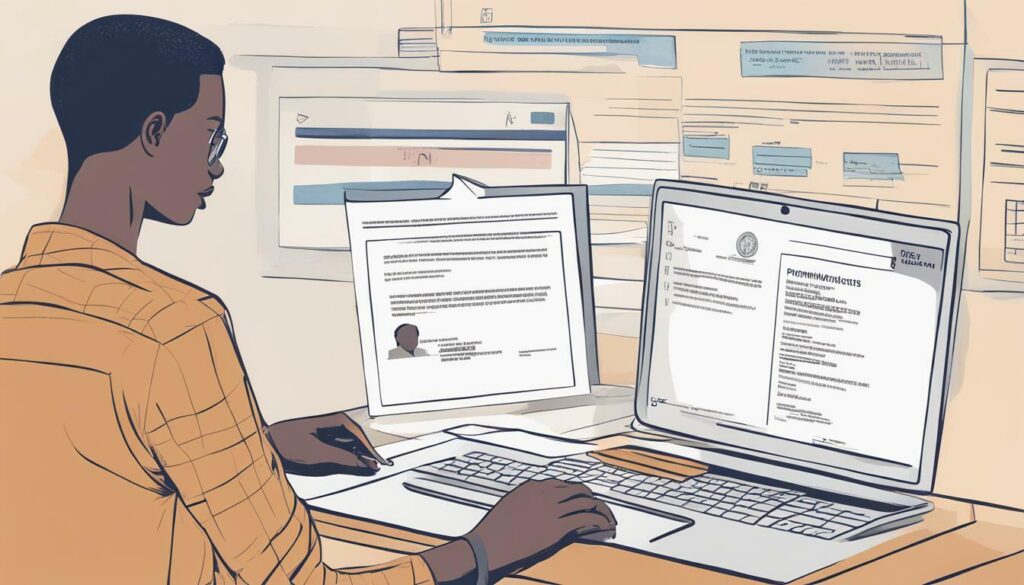
It is important to remember that the certificate must be obtained from a trusted certification authority in order to ensure the authenticity of the certificate. By following these steps, you can obtain an SMIME certificate and take advantage of email encryption and enhanced email security in BlueMail.
Installing SMIME Certificate in BlueMail
Now that you have obtained the SMIME certificate, it’s time to install it in BlueMail to ensure secure email communication. Follow these simple steps to install SMIME certificate in BlueMail:
- Open the BlueMail app on your device.
- Tap on the three horizontal lines in the top left corner to access the Navigation Drawer.
- Select the Settings option from the list of available options.
- Scroll down and select Account Settings.
- Find the email account for which you obtained the SMIME certificate.
- Select the email account to access its settings.
- Scroll down to the Security section and tap on it.
- Toggle the SMIME switch on to enable SMIME.
- You will now see an option to Import Certificate. Tap on it.
- Select the SMIME certificate file you downloaded earlier from the trusted certification authority.
- Enter the password used to protect the SMIME certificate.
- Once the SMIME certificate is imported successfully, you should see a green checkmark next to it.
Once the SMIME certificate is installed in BlueMail, you can now send and receive secure emails with end-to-end encryption. You can also verify if the SMIME certificate is successfully installed by checking the digital signature and encryption settings.
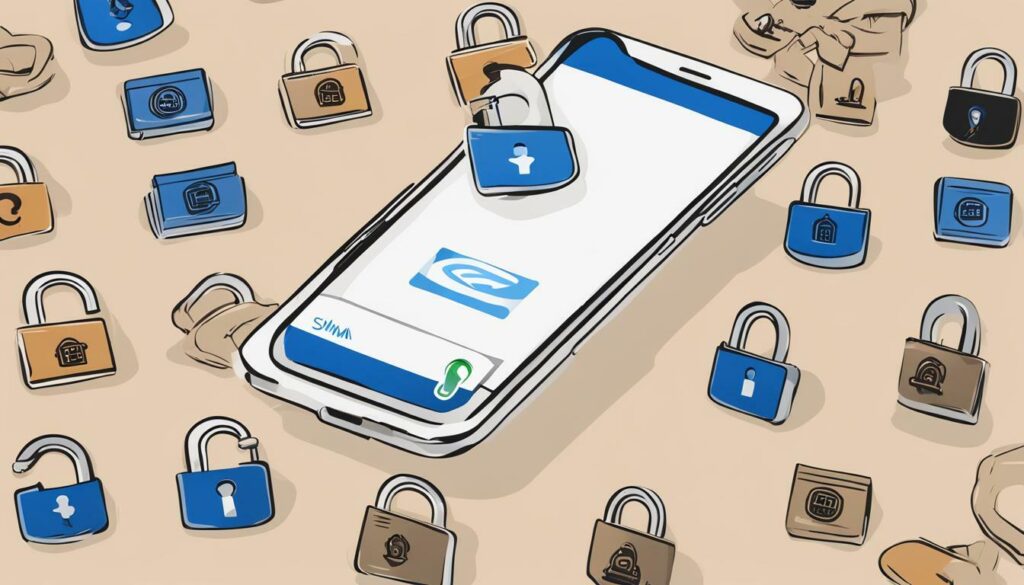
With the SMIME certificate installed, you can be assured of secure email communication. Email encryption ensures that only the intended recipient can read the message, protecting against data breaches and unauthorized access. In the next section, we will discuss how to verify the successful installation of the SMIME certificate.
Installing SMIME Certificate in BlueMail
Once you obtain an SMIME certificate, the next step is to install it in BlueMail to enable secure email communication. Follow these steps to install the SMIME certificate in BlueMail:
- On your device, open BlueMail and tap on the three horizontal lines in the top left corner of the screen to access the menu.
- Select “Settings” and then tap on “Account Settings”.
- Choose the email account for which you want to install the SMIME certificate.
- Scroll down to the “Security” section and tap “SMIME”.
- Toggle the switch to enable SMIME and then tap on “Install Certificate”.
You will then be prompted to provide the certificate details. Enter the location where you saved the certificate and the certificate password. Tap “Install” to complete the installation process.
Once the certificate is installed, you can select it under the “SMIME Certificate” option in the same “Security” section of BlueMail’s account settings. You can also configure other security settings, such as encryption and verification options, in this section.
Please note: The installation process may vary slightly depending on the version of BlueMail you are using. Make sure to follow the instructions specific to your version.
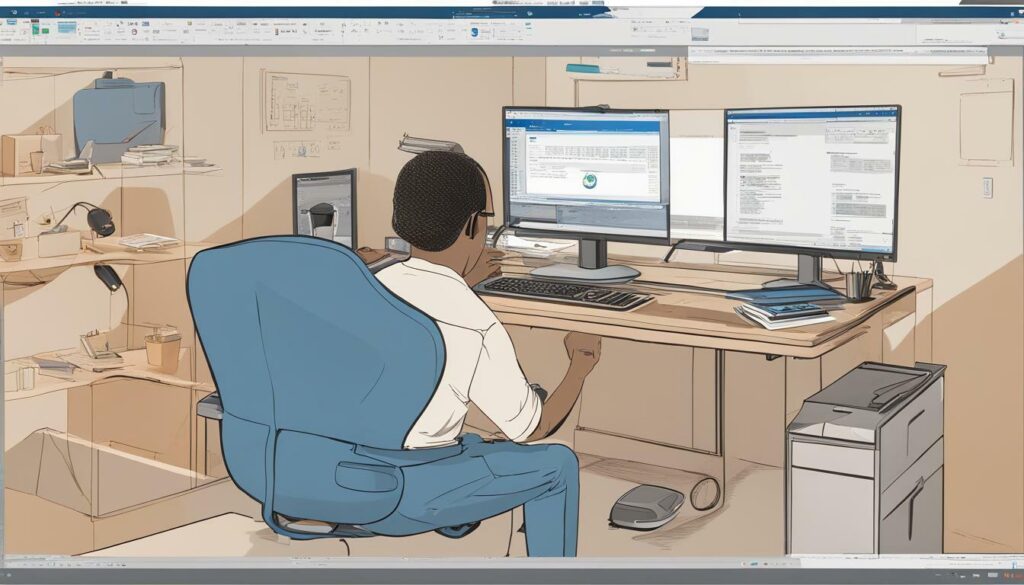
Verifying SMIME Certificate Installation
After installing the SMIME certificate, it is essential to verify that it has been installed correctly. Follow the steps below to verify the SMIME certificate installation:
- Go to the email account for which you installed the certificate in BlueMail and compose a new message.
- In the “To” field, enter an email address for testing purposes.
- Tap the lock icon located in the upper-right corner of the email message.
- Verify that the lock is closed, indicating that the email will be encrypted and secure.
If the lock is not closed, double-check that the SMIME certificate is installed correctly. You can also verify the certificate’s digital signature and encryption settings in the “SMIME Certificate” section of BlueMail’s account settings.
Benefits of SMIME Certificate in BlueMail
Email security is a top priority for individuals and businesses alike. By using an SMIME certificate in BlueMail, you can ensure your email communication is encrypted and secure. Let’s take a closer look at the benefits of using an SMIME certificate in BlueMail:
- Enhanced security: With email encryption, your messages and attachments are protected from interception and unauthorized access. This ensures that your sensitive data remains secure, protecting your privacy and that of your business.
- Protection against data breaches: Email is one of the most common vectors for cyberattacks. An SMIME certificate in BlueMail helps protect against phishing, spoofing, and other types of email attacks, reducing the risk of data breaches.
- Secure messaging: With an SMIME certificate installed, you can send and receive secure messages with other users who have SMIME certificates. This allows for confidential communication without the risk of interception or tampering.
- Compatibility: SMIME certificates are widely supported across email clients and platforms, making it easy to ensure secure communication with clients, partners, and colleagues.
Overall, using an SMIME certificate in BlueMail is a simple and effective way to ensure secure email communication. With email encryption and protection against data breaches, you can communicate with confidence knowing that your messages and attachments are secure.
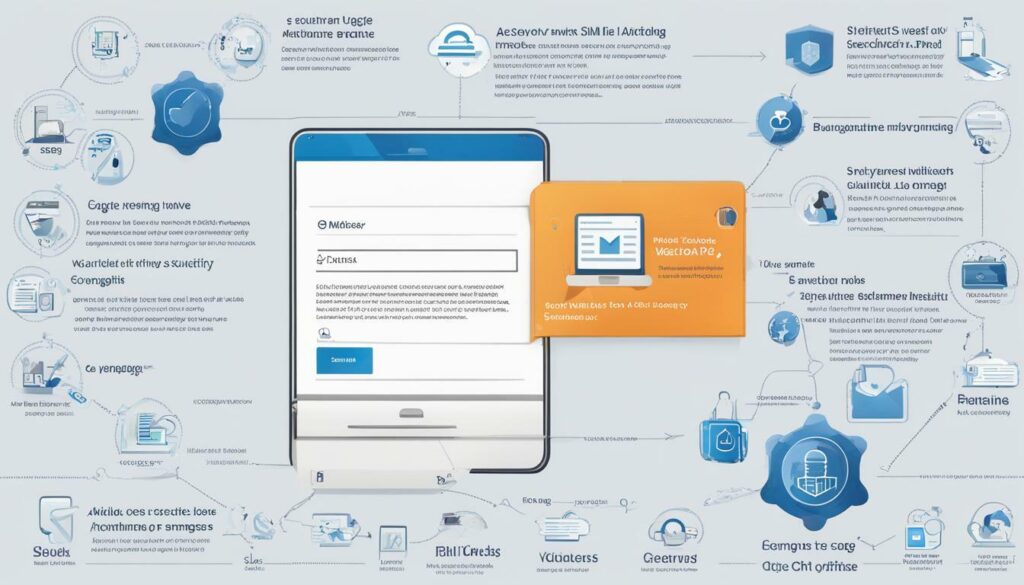
Conclusion
Installing an SMIME certificate in BlueMail is a crucial step towards achieving secure email communication. As discussed in this article, email encryption plays a crucial role in ensuring that messages are only accessible by the intended recipient. With the rise in data breaches and cyber-attacks, it is essential to take the necessary measures to protect sensitive information.
To install an SMIME certificate in BlueMail, follow the step-by-step guide provided in section 5. Once the installation is complete, take the time to verify that the certificate has been installed successfully, as explained in section 6. By doing so, you can be confident that your messages are encrypted and secure.
In conclusion, by using an SMIME certificate in BlueMail, you can enjoy the benefits of secure messaging, protecting your data against interception and ensuring confidential communication. Don’t wait any longer; Install an SMIME certificate in BlueMail today and enjoy secure email communication!
Stay Secure with Email Encryption in BlueMail!
FAQ
Q: What is an SMIME certificate?
A: An SMIME certificate is a digital certificate that is used for email encryption and digital signing. It ensures secure messaging by encrypting the content of the email and verifying the identity of the sender.
Q: Why do I need to install an SMIME certificate in BlueMail?
A: Installing an SMIME certificate in BlueMail is necessary to enable email encryption and ensure secure communication. It adds an extra layer of protection to your emails and allows you to digitally sign your messages.
Q: How can I obtain an SMIME certificate?
A: To obtain an SMIME certificate, you need to generate a certificate request and submit it to a trusted certification authority. They will verify your identity and issue the certificate that you can then install in BlueMail.
Q: How do I install an SMIME certificate in BlueMail?
A: To install an SMIME certificate in BlueMail, you need to access the settings of the email client and import the certificate. You will also need to configure the encryption and signing settings to enable secure messaging.
Q: How can I verify if the SMIME certificate is installed correctly in BlueMail?
A: To verify the successful installation of the SMIME certificate in BlueMail, you can check the digital signature and encryption settings. If the certificate is installed correctly, you will be able to send and receive encrypted messages.
Q: What are the benefits of using an SMIME certificate in BlueMail?
A: Using an SMIME certificate in BlueMail provides enhanced security for your email communication. It protects against data breaches, ensures the authenticity of the sender, and allows for secure messaging.


