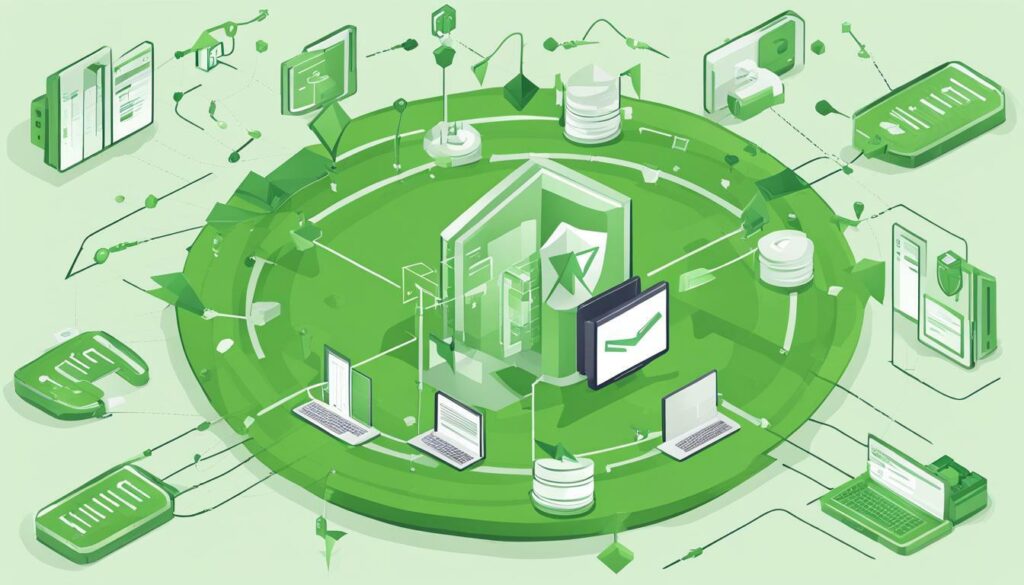As an Exchange 2010 administrator, you know how important it is to keep your server secure. One way to ensure this is by renewing your SSL certificate regularly. In this easy-to-follow guide, we’ll walk you through the process of renewing your SSL certificate in Exchange 2010.
Key Takeaways
- Regularly renewing SSL certificates is crucial for maintaining a secure Exchange server
- Understanding the process and taking necessary preparations can make renewing your certificate a breeze
- Selecting a reputable Certificate Authority and verifying successful installation are important steps in the process
- Best practices for SSL certificate management include proactive planning and regular monitoring
Why Renewing SSL Certificate Exchange 2010 is Important
If you have an Exchange 2010 server and you are using SSL to secure the communication between your server and clients, it is important to renew your SSL certificate before it expires. When an SSL certificate expires, it can leave your server vulnerable to security breaches and performance issues.
When your SSL certificate expires, your clients may receive an error message when trying to connect to your server, which can result in lost productivity and revenue. Additionally, an expired SSL certificate can leave your server open to potential attacks, making your sensitive data and communications vulnerable to hacking attempts.
To avoid these issues, it is recommended that you renew your SSL certificate for Exchange 2010 before it expires.
Understanding the SSL Certificate Renewal Process
Renewing an SSL certificate in Exchange 2010 is an important task in maintaining a secure email environment. The process involves generating a new SSL certificate to replace an expired or expiring one. The new certificate re-enables secure communication between Exchange servers and clients. The following steps outline the SSL certificate renewal process for Exchange 2010:
- Identify the Certificate Authority (CA) that issued the expiring SSL certificate.
- Generate a new Certificate Signing Request (CSR). This requests a new SSL certificate from the CA.
- Submit the CSR to the CA with any necessary payment or documentation.
- Wait for the CA to issue the new SSL certificate, which may take a few hours or several days.
- Download the new certificate from the CA.
- Import the new certificate into the Exchange 2010 environment.
- Update the Exchange server to use the new certificate for secure communications.
It’s important to note that the exact steps involved in the SSL certificate renewal process can vary depending on the CA and Exchange server configuration. Therefore, it’s essential to follow the specific instructions and guidance provided by the CA. In the next section, we will discuss the necessary preparations to make before renewing your SSL certificate in Exchange 2010.
Preparing for SSL Certificate Renewal in Exchange 2010
Before renewing your SSL certificate in Exchange 2010, there are several important preparations to make. Follow these steps to ensure a smooth renewal process:
Gather Required Information
First, gather all necessary information for your SSL certificate renewal. This includes the current CSR, private key, and any other relevant documentation provided by your Certificate Authority.
Check Expiration Dates
Check the expiration date of your current SSL certificate to ensure it hasn’t already expired. It’s important to renew your certificate before it expires to avoid any disruptions in server security or performance.
Ensure Server Compatibility
Make sure your Exchange server is compatible with the new SSL certificate before renewing. Check the certificate’s technical specifications and ensure it meets the requirements of your server software.
Back Up Your Current SSL Certificate
Before initiating the renewal process, back up your current SSL certificate to ensure you have a copy in case anything goes wrong during the renewal or installation process.
By following these steps, you can ensure a smooth renewal process and maintain optimal security on your Exchange server. Don’t forget to keep track of expiration dates and plan ahead for future renewals to avoid any potential issues.
Choosing a Certificate Authority for Renewal
Renewing SSL certificate Exchange 2010 is a critical step in securing your Exchange server. While there are many Certificate Authorities (CA) to choose from, not all are created equal. Selecting a reputable and reliable CA is crucial to ensuring a smooth and successful renewal process.
Factors to consider when choosing a CA for Exchange 2010 SSL certificate renewal include:
- Pricing: Compare costs among different CAs to ensure you are getting a fair and reasonable price for their services.
- Reputation: Look for CAs that have a proven track record of providing high-quality certificates and excellent customer support.
- Customer Support: Ensure that the CA offers adequate support to help you through the renewal process if you encounter any issues.
It’s also recommended to choose a CA that offers an easy-to-use platform for requesting and installing SSL certificates. Some popular CAs for renewing SSL certificate Exchange 2010 include DigiCert, GlobalSign, and Certum.
By selecting a reputable and reliable CA for your Exchange 2010 SSL certificate renewal, you can ensure the security and performance of your server and avoid potential issues caused by an expired certificate.
Requesting a Renewal with the Certificate Authority
Once you’ve selected a Certificate Authority (CA) for SSL certificate renewal in Exchange 2010, the next step is to request the renewal. Follow these steps to generate a Certificate Signing Request (CSR) and submit it to the CA:
- Open the Exchange Management Console and expand the “Server Configuration” node.
- Right-click on the Exchange server that requires the SSL certificate renewal and select “New Exchange Certificate”.
- The “New Exchange Certificate” wizard will appear. Follow the instructions to create a new certificate.
- When prompted to create a CSR, enter the required information.
- Save the CSR to a file and submit it to the selected CA for renewal.
- Once the CA has renewed the SSL certificate, they will provide a renewed certificate file (usually in a .p7b or .crt format).
It is important to carefully follow the CA’s instructions for submitting the CSR and receiving the renewed SSL certificate. If you encounter any issues during this process, refer to their support documentation or reach out to customer support for assistance.
Installing the Renewed SSL Certificate
Once you have received the renewed SSL certificate from the Certificate Authority (CA), the next step is to install it on your Exchange 2010 server. Follow the steps below to ensure a seamless installation:
- Import the renewed SSL certificate: Start by importing the renewed SSL certificate into your Exchange 2010 server. To do this, open the Exchange Management Console and navigate to Server Configuration > Exchange Certificates. Right-click the certificate you want to import and select “Complete Pending Request”. Browse to the location of your renewed SSL certificate and click “Open”.
- Assign services to the renewed SSL certificate: After importing the renewed SSL certificate, you need to assign Exchange services to it. Right-click the certificate again and select “Assign Services to Certificate”. Select the services you want to assign to the certificate, such as SMTP, IIS, or UM. Click “Next” and “Finish” to complete the process.
Once you have imported and assigned services to the renewed SSL certificate, you need to update your server’s configuration to use the new certificate. Follow the steps below to configure your server:
- Open the Exchange Management Shell: Click on “Start” and type “Exchange Management Shell” in the search bar. Right-click on it and select “Run as Administrator”.
- Enter the command: In the Exchange Management Shell, enter the command “Enable-ExchangeCertificate -Thumbprint -Services “. Replace “” with the thumbprint of your renewed SSL certificate, and “” with the services you assigned to the certificate in the previous step.
- Restart IIS: Finally, restart Internet Information Services (IIS) for the changes to take effect. Enter the command “iisreset /noforce” in the Exchange Management Shell.
By following these steps, you can successfully install the renewed SSL certificate on your Exchange 2010 server. Make sure to double-check that all services are properly assigned to the certificate and that the server configuration has been updated.
Verifying the SSL Certificate Renewal
Verifying the successful renewal of your SSL certificate in Exchange 2010 is crucial to ensure secure server communication. Follow these steps to confirm the update:
- Open the Exchange Management Console.
- Select the “Server Configuration” option from the left-hand panel.
- Click on the server where you installed the renewed certificate.
- Scroll down and locate the “Exchange Certificates” tab.
- Check that your renewed certificate appears in the list.
- Make sure the certificate is enabled and has the correct expiration date.
- If you are using Outlook Web App (OWA) to access Exchange, launch the web browser and ensure that the certificate is valid and up-to-date by checking the padlock icon in the address bar.
By taking the time to verify the SSL certificate update, you can prevent potential security issues and maintain the trust of your clients and employees.
Troubleshooting Common SSL Certificate Renewal Issues
While renewing the SSL certificate on Exchange 2010, it is possible to encounter common issues that can cause delays and disrupt server operations. Here are some tips on troubleshooting and resolving these issues:
Certificate Mismatch
If the renewed certificate does not match the server FQDN, it may cause certificate errors or warnings, preventing secure connections. To resolve this, ensure that the common name (CN) specified in the certificate matches the server FQDN, and update the certificate accordingly.
Configuration Errors
Errors in the server or client configuration can cause SSL certificate renewal to fail or cause connection errors. Double-check the configuration settings, ensure that the certificate chain is complete, and any intermediate certificates are installed correctly. If issues persist, restart the exchange services and try again.
Expired Certificate
If the certificate has already expired, it may no longer be possible to renew it. In this case, a new certificate will need to be generated and installed on the server. Plan for expiration dates in advance to avoid this scenario.
By following these tips, you can help ensure a smooth SSL certificate renewal process, minimizing disruptions and maintaining server security.
Best Practices for SSL Certificate Management in Exchange 2010
Renewing SSL certificate Exchange 2010 is a crucial step in maintaining the security and performance of your Exchange server. To ensure that your SSL certificates are always up-to-date and easily manageable, consider the following best practices:
- Plan ahead: Set up a reminder system to proactively renew your SSL certificates well before their expiration date. This can prevent downtime and avoid any potential security risks associated with an expired certificate.
- Regularly check for updates: Keep an eye on updates that may affect your Exchange server’s SSL certificate configuration. This includes software updates and changes in industry standards.
- Monitor certificate usage: Track your SSL certificate usage to ensure that they are being used appropriately. This can include monitoring the number of requests, users, or domains that the certificate is being used for.
- Rotate certificates: Consider rotating your SSL certificates every few years to ensure that you are always using the latest encryption technologies and mitigating security risks.
- Use a reputable Certificate Authority: Choose a Certificate Authority with a strong reputation for customer support, reliability, and security. This can help ensure that your SSL certificate renewal process goes smoothly.
By adopting these best practices, you can maintain an optimal SSL certificate management process for your Exchange 2010 server. Remember, keeping your SSL certificates up-to-date and secure is essential to maintaining the overall security of your Exchange server.
Conclusion
Renewing SSL certificates in Exchange 2010 is vital to maintaining the security and performance of your server. As we have discussed, an expired SSL certificate can pose significant risks to your organization, and it’s crucial to stay proactive in managing your certificate renewals.
By following the step-by-step guide outlined in this article, you can renew your SSL certificate with ease and confidence. Remember to prepare thoroughly, select a reliable Certificate Authority, and verify the successful installation of your renewed certificate.
Additionally, we recommend adopting best practices for SSL certificate management, such as regularly monitoring expiration dates and rotating certificates to avoid any lapses in security. By taking these precautions, you can ensure the ongoing protection of your Exchange server and the data it contains.
Secure Your Exchange Server Today with SSL Certificate Renewal
Don’t let an expired SSL certificate compromise the safety of your Exchange server. Follow our guide to renewing SSL certificates in Exchange 2010 and take the necessary steps to protect your organization from potential security threats. Your data and customers will thank you.
FAQ
Q: Why is renewing SSL certificate Exchange 2010 important?
A: Renewing SSL certificate Exchange 2010 is important to ensure the continued security and performance of your Exchange server. An expired certificate can expose your server to security risks and may lead to connection issues with clients.
Q: What is the SSL certificate renewal process for Exchange 2010?
A: The SSL certificate renewal process for Exchange 2010 involves generating a Certificate Signing Request (CSR), submitting it to a Certificate Authority (CA), receiving the renewed certificate, and then installing it on your server.
Q: How do I prepare for SSL certificate renewal in Exchange 2010?
A: To prepare for SSL certificate renewal in Exchange 2010, make sure to gather the necessary information, check the expiration dates of your current certificates, and ensure compatibility with your server configuration.
Q: How do I choose a Certificate Authority (CA) for renewal?
A: When choosing a Certificate Authority (CA) for SSL certificate renewal in Exchange 2010, consider factors such as pricing, reputation, customer support, and compatibility with Exchange servers. Research and compare different CAs before making a decision.
Q: How do I request a renewal with the Certificate Authority?
A: To request a renewal with the chosen Certificate Authority, you need to generate a Certificate Signing Request (CSR) in Exchange 2010, submit it to the CA, and follow their specific instructions for the renewal process.
Q: How do I install the renewed SSL certificate?
A: Installing the renewed SSL certificate in Exchange 2010 involves importing the certificate, updating the server configuration, and ensuring the proper bindings are in place. Follow the step-by-step instructions provided by your CA or refer to the Exchange documentation for detailed guidance.
Q: How do I verify the SSL certificate renewal?
A: To verify the SSL certificate renewal in Exchange 2010, you can check the validity of the certificate using various tools or commands. Verify that the certificate is installed correctly and that it is being used for secure connections.
Q: What should I do if I encounter issues during the SSL certificate renewal process?
A: If you encounter issues during the SSL certificate renewal process in Exchange 2010, such as certificate mismatch or configuration errors, follow troubleshooting steps provided by your CA or consult Exchange support resources for assistance.
Q: What are the best practices for SSL certificate management in Exchange 2010?
A: Best practices for SSL certificate management in Exchange 2010 include proactive renewal planning, regular monitoring, and certificate rotation. Stay updated with industry standards and ensure timely renewals and updates for optimal server security.