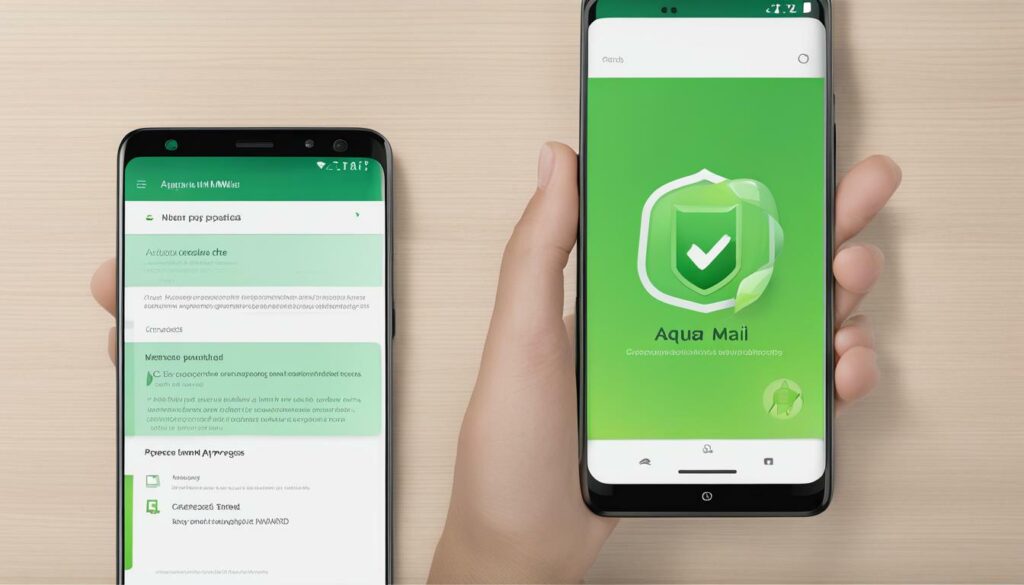Email security and privacy are crucial in today’s digital world, especially when it comes to sensitive information. One way to ensure secure email communication is by using an S/MIME certificate. By installing an S/MIME certificate in AquaMail Mail on an Android device, users can encrypt their emails and enhance their privacy.
In this section, we will guide you through the process of installing an S/MIME certificate in AquaMail Mail on your Android device. We will explain what an S/MIME certificate is, how to generate it, and how to import it into AquaMail Mail. We will also cover how to configure S/MIME encryption in AquaMail Mail, ensuring your emails are secure and private.
Key Takeaways:
- Installing an S/MIME certificate in AquaMail Mail on an Android device enhances email security and privacy.
- The process involves generating an S/MIME certificate, importing it into AquaMail Mail, and configuring S/MIME encryption.
What is S/MIME Certificate and Why is it Important?
In an age where everything is digital and online, email remains a primary mode of communication. However, with the increasing number of cyber threats and data breaches, email security has become more critical than ever. This is where S/MIME certificates come in as a crucial component of securing email communication on Android devices.
S/MIME (Secure/Multipurpose Internet Mail Extensions) is a standard protocol for securing email messages. An S/MIME certificate is a digital certificate that can be installed on Android devices to provide end-to-end encryption for email communication. The certificate contains an email address and a public key, which is used to encrypt emails sent from that address. The recipient, in turn, uses their private key to decrypt the message.
Installing an S/MIME certificate on Android is essential in ensuring the privacy and security of email communication. It prevents unauthorized access to emails and protects sensitive information from being intercepted or viewed by third parties. S/MIME also adds an additional layer of authentication to emails, ensuring that the sender is indeed the person they claim to be.
Overall, installing an S/MIME certificate on Android devices is crucial for anyone who values email security and privacy. It ensures that users can send and receive emails without fear of their messages being accessed or compromised.
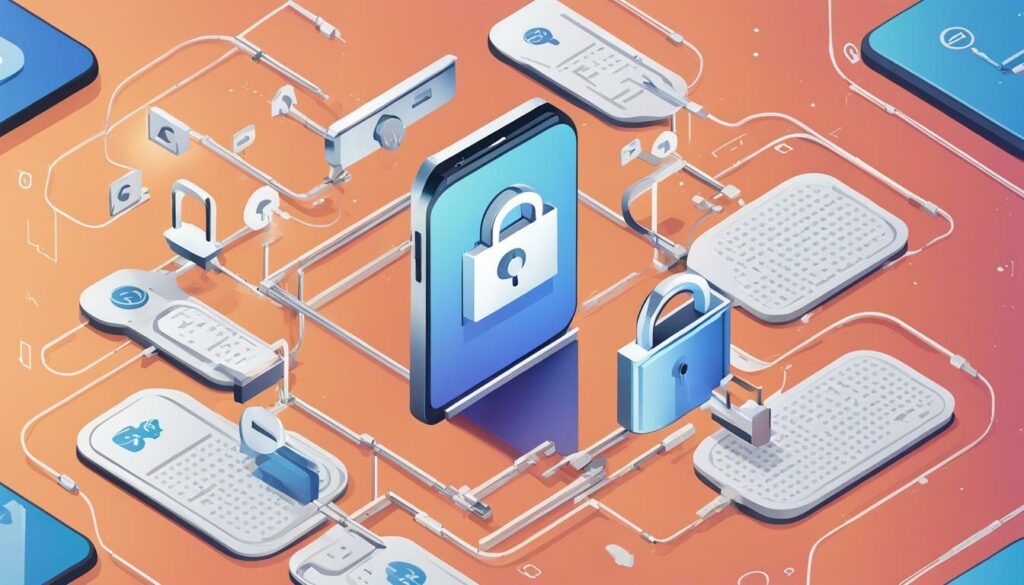
When it comes to Android email security, S/MIME certificate installation remains a top priority. It is a simple and effective way to ensure that email communication is secure and private. Android email encryption is crucial in protecting sensitive information from cyber threats, and S/MIME certificate installation serves as the first line of defense.
Setting Up AquaMail Mail on Your Android Device
Before you can start using AquaMail Mail on your Android device, you need to download and install the app from the Google Play Store. Once you have installed the app, follow these steps to configure your email accounts:
- Open AquaMail Mail on your Android device.
- If this is the first time you are using AquaMail Mail, you will be prompted to add an email account. If you have used AquaMail Mail before, click on the three horizontal lines in the top left corner, then click on “Accounts” and click on the “+” button from the bottom right corner to add an account.
- Enter the email address you want to add and click “Next.”
- Enter the password for the email address and click “Next.”
- Choose the type of email account you want to set up (e.g., Exchange, Gmail, Yahoo, etc.) and click “Next.”
- Enter your email server settings, including the incoming server and outgoing server information, and click “Next.”
- Choose your account options, including sync frequency and notification settings, and click “Next.”
- Give your account a name and click “Finish.”
- Your email account is now set up in AquaMail Mail.
Now that you have successfully set up AquaMail Mail on your Android device, it is time to configure the app’s encryption settings to enhance your email security and privacy. For more information on how to use AquaMail Mail’s encryption settings, see the next section.
Generating an S/MIME Certificate
Before you can install an S/MIME certificate on your Android device, you must first generate one. Fortunately, generating an S/MIME certificate for Android devices is a straightforward process.
To generate an S/MIME certificate on your Android device, you will need to follow these steps:
- Download and install an S/MIME generator app from the Google Play Store, such as ‘S/MIME Tool’ or ‘S/MIME Key Generator’.
- Launch the app and provide the necessary information, such as your name and email address. Note that this information will be included in the certificate.
- Choose the key size and encryption algorithm that you prefer. It is recommended to use at least a 2048-bit key size for optimal security.
- Generate the certificate, which will be saved as a .p12 or .pfx file. Be sure to remember the password you set for the certificate, as you will need it later to install the certificate in AquaMail Mail.
Once you have generated the S/MIME certificate, you are ready to proceed with the next step of the installation process.
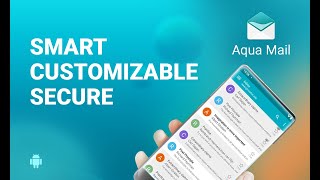
Importing the S/MIME Certificate into AquaMail Mail
After generating an S/MIME certificate for your Android device, the next step is to import it into AquaMail Mail. This process is necessary to ensure that the app recognizes the certificate and uses it to encrypt your emails. Here’s how to do it:
- Open AquaMail Mail on your Android device.
- Tap the three horizontal lines in the top-left corner of the screen to open the menu.
- Select “Settings” from the menu.
- Scroll down to the “Security and privacy” section and tap “S/MIME.”
- Tap “Import certificate.”
- Browse to the location where you saved the S/MIME certificate file and tap it to select it.
- Enter the password you set during the certificate generation process.
- Tap “OK” to import the certificate into AquaMail Mail.
Once you have imported the S/MIME certificate, AquaMail Mail will use it to encrypt your outgoing messages and decrypt incoming encrypted messages.
Configuring S/MIME Encryption in AquaMail Mail
Once you have generated and installed your S/MIME certificate on your Android device, it’s time to configure the encryption settings in AquaMail Mail. This will ensure that your emails are secured and your privacy is enhanced.
To access the S/MIME settings, open the AquaMail Mail app and tap the menu icon at the top left corner of the screen. From the drop-down menu, select “Settings”. Scroll down until you find the “Security and Privacy” option and tap it.
Under “Security and Privacy”, you will see the “S/MIME Encryption” option. Tap it to open the S/MIME settings menu.
Here you can enable S/MIME encryption for outgoing messages, incoming messages, or both. Select the option that best suits your needs.
You can also choose the type of encryption to use for your emails. AquaMail Mail supports different types of encryption algorithms, including 3DES, AES256, and RC2. Select the one that you prefer. Note that the recipient’s email client must also support the same encryption algorithm for it to work.
Finally, you can choose to sign your outgoing messages with your S/MIME certificate. This will allow the recipient to verify that the email was indeed sent by you and hasn’t been tampered with. Check the “Sign outgoing messages” option to enable this feature.
Once you have selected your desired encryption options, tap the back arrow to save your changes and exit the settings menu.
With S/MIME encryption configured in AquaMail Mail, you can now enjoy a more secure and private email communication experience on your Android device.
Conclusion
In today’s digital age, email security and privacy are more important than ever. By installing an S/MIME certificate in AquaMail Mail on your Android device, you can rest assured that your sensitive information is protected from prying eyes.
In this article, we have discussed the importance of S/MIME certificates and guided you through the process of installing them in AquaMail Mail. We have covered the steps required to generate and import the certificate, as well as how to configure the app’s encryption settings to ensure maximum security for your email communication.
By taking advantage of this powerful security measure, you can communicate with peace of mind, knowing that your information is safe from cyber threats. So why wait? Follow the steps outlined in this article to install an S/MIME certificate in AquaMail Mail today and experience the benefits of enhanced email security and privacy.
FAQ
Q: What is an S/MIME certificate?
A: An S/MIME certificate is a digital certificate that enables secure email communication by encrypting and digitally signing emails. It ensures that emails are not tampered with during transit and verifies the identity of the sender.
Q: Why is it important to install an S/MIME certificate in AquaMail Mail on Android?
A: Installing an S/MIME certificate in AquaMail Mail on Android devices enhances email security and privacy. It protects sensitive information from unauthorized access and ensures that emails cannot be intercepted or tampered with.
Q: How do I set up AquaMail Mail on my Android device?
A: To set up AquaMail Mail on your Android device, follow these steps:
1. Download and install the AquaMail Mail app from the Google Play Store.
2. Open the app and tap on “Add Account” to configure your email account.
3. Enter your email address and password, and follow the prompts to complete the setup.
4. Access the settings menu within AquaMail Mail to customize your email preferences and notifications.
Q: How can I generate an S/MIME certificate for my Android device?
A: To generate an S/MIME certificate for your Android device, follow these steps:
1. Ensure that you have the necessary prerequisites, such as a valid email account and a compatible certificate generation tool.
2. Use the recommended method or a trusted third-party tool to generate the S/MIME certificate.
3. Follow the instructions provided by the certificate generation tool to complete the process and obtain the certificate file.
Q: How do I import the S/MIME certificate into AquaMail Mail?
A: To import the S/MIME certificate into AquaMail Mail, follow these steps:
1. Locate the certificate file on your Android device.
2. Open AquaMail Mail and access the settings menu.
3. Look for the option to import certificates or security settings.
4. Select the option to import the certificate and navigate to the file location.
5. Choose the certificate file and follow the prompts to import and install it into AquaMail Mail.
Q: How can I configure S/MIME encryption in AquaMail Mail?
A: To configure S/MIME encryption in AquaMail Mail, use the following steps:
1. Open AquaMail Mail and access the settings menu.
2. Look for the encryption or security settings.
3. Enable S/MIME encryption for outgoing messages by selecting the appropriate option.
4. Choose your desired encryption options for incoming messages, such as automatic decryption or manual decryption with a passphrase.
5. Save the settings to apply the changes and start using S/MIME encryption in AquaMail Mail.