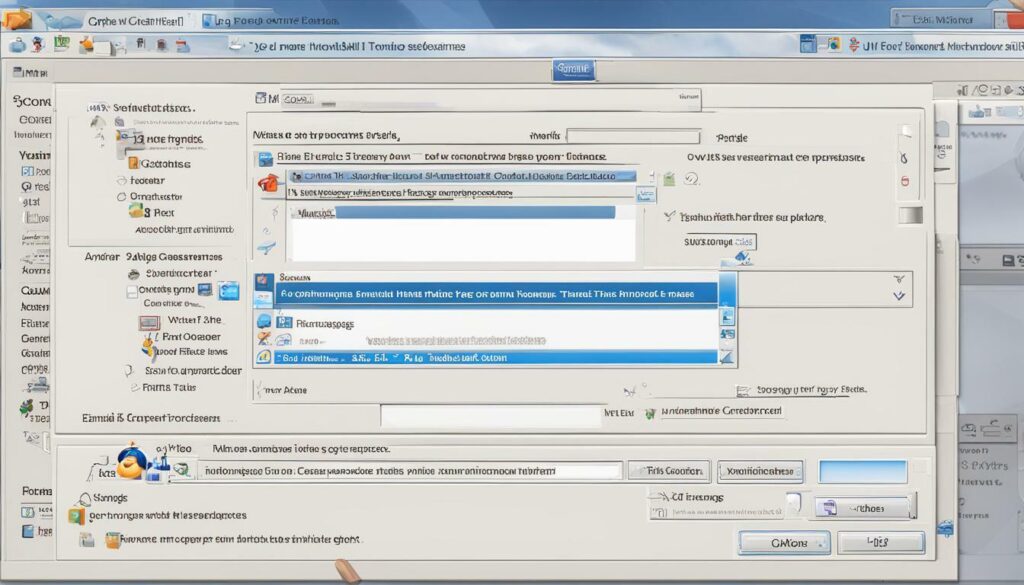Are you looking for a way to secure your email communication? Look no further than SMIME certificates in Thunderbird! These certificates allow for encrypted and protected email communication, ensuring your sensitive information stays safe from prying eyes. In this guide, we’ll walk you through the easy steps to install an SMIME certificate in Thunderbird.
With these simple steps, you can enjoy the peace of mind that comes with secure email communication. Read on to learn more!
Key Takeaways:
- SMIME certificates in Thunderbird allow for secure email communication
- By following easy steps, you can install an SMIME certificate in Thunderbird
- Once installed, you can enjoy encrypted and protected email communication

Thunderbird SMIME Certificate Installation
You can secure your Thunderbird emails with an SMIME certificate by following these simple steps. This Thunderbird SMIME certificate guide will walk you through the process, step-by-step, to ensure your email communications are encrypted and protected from unauthorized access.
To start the SMIME certificate setup in Thunderbird, you will need to obtain a valid SMIME certificate. You can get one from a certificate authority or your organization’s IT department.
- Open Thunderbird and navigate to Tools > Account Settings.
- Click on Security > View Certificates.
- Select Import and browse to the location of your SMIME certificate file.
- Select the certificate file and click Open to import it into Thunderbird.
- Check the box next to the certificate to mark it as trusted for digital signatures and email encryption.
- Click OK to save your SMIME certificate in Thunderbird.
Following these step-by-step instructions for installing an SMIME certificate in Thunderbird ensures that your email communication is encrypted and protected.
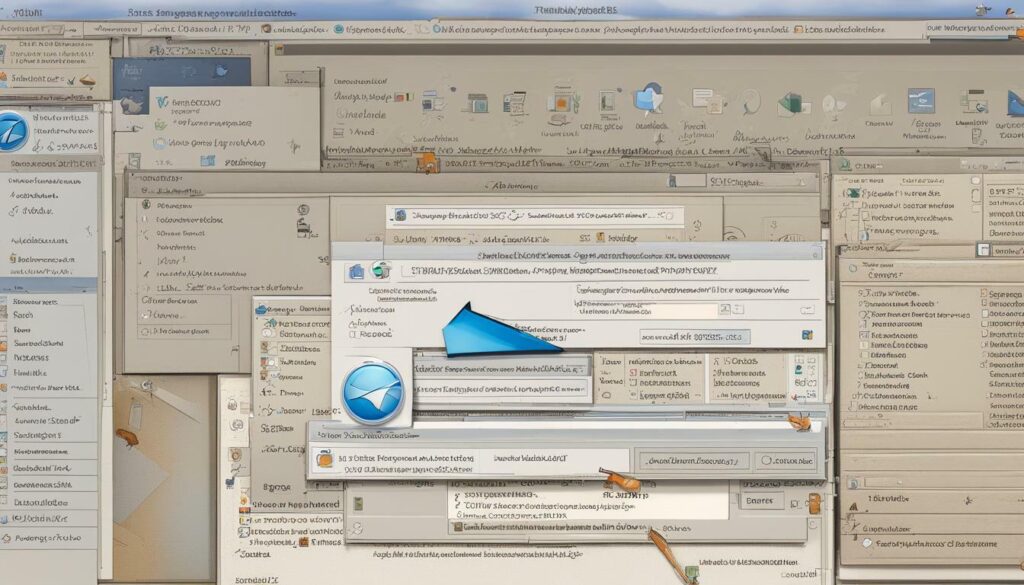
Now that you have successfully installed your SMIME certificate in Thunderbird, you can proceed to the configuration process to ensure it is being utilized properly for secure email communication.
Thunderbird SMIME Configuration
Now that you have successfully installed your SMIME certificate, it’s time to configure Thunderbird to use it for secure email communication. In this section, we will guide you through the process of configuring Thunderbird, step by step.
Setting up Encryption and Digital Signatures
To ensure the security of your emails, you will need to set up encryption and digital signatures. To do this, click on the Thunderbird menu and select “Preferences”. In the Preferences window, select the “Privacy & Security” tab, then scroll down to the “Digital Signing” section.
Here, you can select your certificate and set your preferences for digital signatures. You can also set up encryption by selecting “OpenPGP” or “S/MIME” in the “Encryption” section and configuring your preferences accordingly.
Managing Certificates
Thunderbird allows you to manage all your certificates in one place. To do this, click on the Thunderbird menu and select “Preferences”. In the Preferences window, select the “Privacy & Security” tab, then scroll down to the “Certificates” section. Here, you can manage your certificates, including importing, backing up, and deleting them.
Troubleshooting
If you encounter any issues during the configuration process, Thunderbird provides several helpful troubleshooting tools. You can access these tools by clicking on the Thunderbird menu and selecting “Troubleshooting Information”. Here, you can view the “Application Basics” section for important information about your Thunderbird installation, as well as the “Crash Reports” section for any crash logs.
Conclusion
Configuring Thunderbird for SMIME is a straightforward process that can greatly enhance the security of your email communication. By following the steps outlined here, you can easily set up encryption and digital signatures, manage your certificates, and troubleshoot any issues that may arise. With Thunderbird and SMIME, you can enjoy peace of mind knowing that your email communication is secure and protected.
Secure Email Setup in Thunderbird with SMIME Certificate
Congratulations! You have successfully installed and configured your SMIME certificate in Thunderbird, and now you can enjoy the peace of mind that comes with secure and encrypted email communication. Here are some tips to help you send and receive encrypted emails:
- When composing a new email, click on the “Security” tab and select “Encrypt This Message” to ensure that your message is sent in an encrypted format.
- To receive an encrypted email, simply open the message, and Thunderbird will automatically decrypt it for you. You will need to enter your SMIME private key passphrase to read the message.
In addition, it is important to verify the digital signatures of received messages to ensure their authenticity. To do this:
- Open the message that contains the signature you want to verify.
- Click on the “Details” button in the message header.
- Click on the “View Certificate” button, and verify that the certificate information matches the information of the sender.
By following these simple steps, you can ensure that your email communication remains secure and protected from unauthorized access.
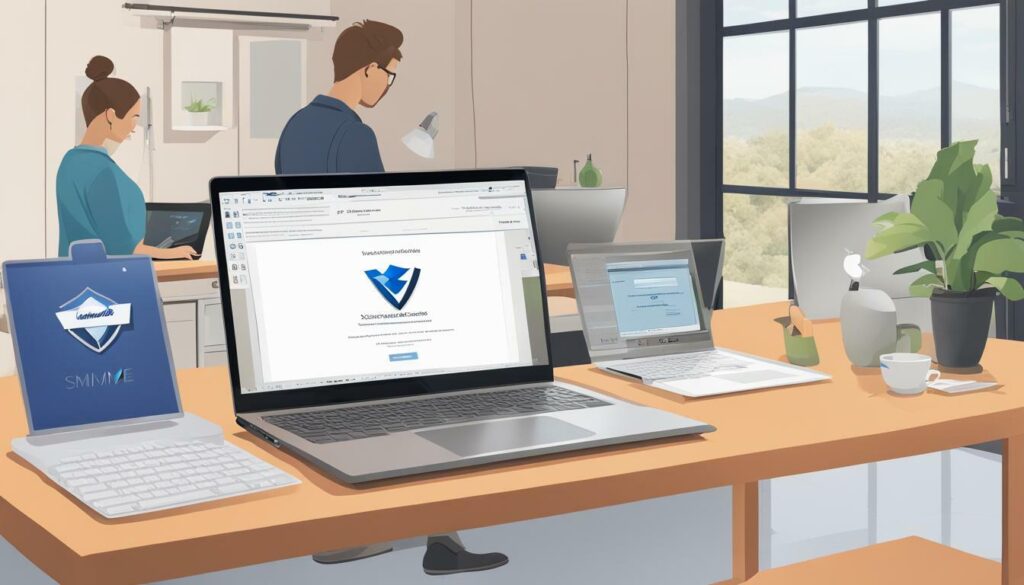
Conclusion
In conclusion, installing and configuring an SMIME certificate in Thunderbird is an easy process that can significantly enhance the security of your email communication. With Thunderbird and SMIME, you can rest assured that your sensitive information is encrypted and protected from unauthorized access.
By following the step-by-step guide provided in this article, you can easily set up your SMIME certificate and configure Thunderbird to use it for secure email communication. Sending and receiving encrypted emails has never been easier with Thunderbird and SMIME!
Stay Secure with Thunderbird and SMIME
Using an SMIME certificate for your email communication provides many benefits, including encryption and digital signatures that ensure the authenticity of your messages. As cyber threats continue to evolve, it’s important to stay vigilant and take steps to protect your sensitive information.
We hope this guide has been helpful in setting up your secure email communication with Thunderbird and SMIME. If you encounter any issues or need further assistance, Thunderbird’s support team is always available to help.
FAQ
Q: How do I install an SMIME certificate in Thunderbird?
A: To install an SMIME certificate in Thunderbird, follow these easy steps:
Q: Why should I install an SMIME certificate in Thunderbird?
A: Installing an SMIME certificate in Thunderbird allows you to secure your email communication, encrypt your messages, and protect your sensitive information from unauthorized access.
Q: How do I configure Thunderbird to use my SMIME certificate?
A: Once you have installed the SMIME certificate in Thunderbird, you can configure the settings by following these steps:
Q: Can I send and receive encrypted emails with Thunderbird and SMIME?
A: Yes, after installing and configuring the SMIME certificate in Thunderbird, you can easily send and receive encrypted emails to ensure the privacy and security of your communication.
Q: How do I verify the authenticity of received messages with digital signatures?
A: To verify the authenticity of received messages with digital signatures in Thunderbird, follow these simple steps: