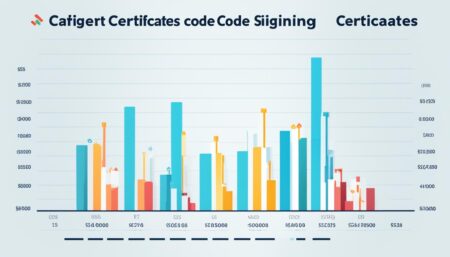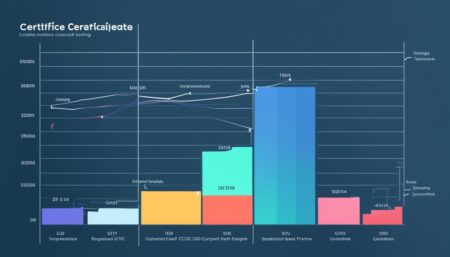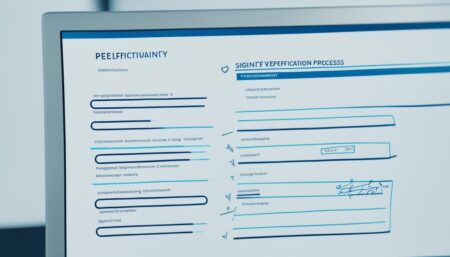Did you know that a staggering 1 in every 3 developers encounters code signing certificate issues during their application development lifecycle? From ‘certificate not trusted’ alerts to a myriad mismatches compounding the code signing process, fixing code signing certificate errors and troubleshooting code signing issues is a recurring theme in the developer community. These obstacles aren’t just technical nuisances; they can directly impact the trust users place in software, potentially derailing distribution efforts and tarnishing reputations.
Confronted with a myriad of potential pitfalls, from provisioning profiles to perplexing validation failures, developers require an arsenal of strategies to address these complexities. With code signing acting as a digital handshake between software producers and their end-users, ensuring the certificate’s integrity remains intact is pivotal for upholding software security. Let’s delve into the mechanics of troubleshooting code signing issues and deploying the certificate not trusted error fix to establish a seamless and secure user experience.
Key Takeaways
- Understand the common causes of code signing certificate errors to prevent and fix issues efficiently.
- Learn the importance of maintaining accurate provisioning profiles and how to synchronize them with development environments.
- Gain insights into verifying executable integrity and troubleshooting installation validation failures.
- Explore how to manage entitlements effectively to avoid code signing roadblocks on macOS systems.
- Discover how connecting with established Certificate Authorities can minimize ‘certificate not trusted’ errors.
- Embrace best practices for setting up development tools for error-free code signing processes.
- Choose qualified code signing certificate providers to ensure full compliance and functionality.
Understanding the Importance of Code Signing Certificates
In the realm of software development and distribution, the security of applications is paramount. Code signing certificates are not just digital signatures; they are foundational to maintaining the integrity and trustworthiness of software solutions. By properly utilizing code signing certificates, developers can significantly reduce the prevalence of certificate validation errors and the complications associated with digital signature problems.
What is a Code Signing Certificate?
A code signing certificate is a data file that places a cryptographic digital signature on software to confirm the identity of the software publisher and guarantee that the code has not been altered or corrupted since it was signed. This digital signature provides a layer of security and offers end-users assurance that the software they are using is legitimate and trustworthy.
Why is Code Signing Essential for Software Security?
For Apple platform users and developers, code signing is a non-negotiable step in the app development process. Embedding the developer’s signature within the application not only enhances its authenticity but also increases its resilience against tampering. It deters attackers from modifying the source code, thereby playing a key role in protecting against cracking attempts. Furthermore, meeting the Apple App Store’s stringent publication requirements is contingent upon code signing, making it an essential element for distributing apps on this platform.

| Benefits of Code Signing | Impact on Software Security |
|---|---|
| Authenticity Verification | Assures users that the software is from a known and trusted developer. |
| Integrity Assurance | Confirms that the application has not been tampered with since it was signed. |
| Compliance with Platform Requirements | Enables listing and distribution on secured platforms such as the Apple App Store. |
| Prevention of Unwarned Installation | Deters the installation of software with invalid signatures, which can be a vector for malware. |
In summary, the role of code signing in software security is undeniable. It not only fortifies applications against unauthorized modifications but also fortifies the trust between software providers and end-users. As such, resolving certificate validation errors and fixing digital signature problems should be high on the list of priorities for any software publisher looking to maintain a sterling reputation in a marketplace that is increasingly security-conscious.
Common Code Signing Certificate Errors Explained
Software developers and publishers often face hurdles when signing their code. From provisioning profile inconsistencies to timestamping dilemmas, the complexity of code signing is undeniable. Recognizing these errors and understanding their origins is the first step towards resolving code signing errors and ensuring secure, verifiable software distribution.

Invalid Provisioning Profile Errors
At the core of many code signing errors is an invalid provisioning profile. This typically surfaces after updating application details or when there has been a change in the code signing certificate itself. The precision required in these profiles is paramount, as even the smallest discrepancy can lead to an invalidated profile and subsequently hinder the app’s deployment process.
Installation Validation Failures
Another common challenge faced by developers are installation validation failures, often presented as
‘Could not verify the executable’
errors. These can span a range of causes from invalid provisioning profiles to corrupt signature bundles. Identifying and repairing the validation failure is crucial in
code signing timestamp issues resolution
and maintaining the integrity of the software installation.
Entitlement Verification Problems
Ensuring the entitlements in your application’s signing file match those in the provisioning profile is often overlooked, but getting this right is vital for a successful app submission. Discrepancies here can cause frustrating installation errors and hinder the application’s entry into the marketplace.
| Error Type | Cause | Resolution |
|---|---|---|
| Invalid Provisioning Profile | Alterations in the App ID or certificate modification | Update App ID details, renew or regenerate the provisioning profile |
| Installation Validation Failures | Corrupted signature bundles, Invalid profiles | Verify executable integrity, check for validity of the provisioning profile, and re-sign the app |
| Entitlement Verification Problems | Mismatch between application entitlements and provisioning profile | Align application entitlements with the provisioning profile, recompile, and resign |
Through attentive error identification and keen resolution strategies, developers can skillfully maneuver past these common certificate authentication roadblocks. The path to successful code signing is marked by vigilance in the face of these challenges, enabling seamless software releases and the continuous trust of end users.
Fixing Code Signing Certificate Errors: Provisioning Profile Solutions
For developers seeking to eliminate code signing validation failures, one of the critical steps involves proper management of provisioning profiles. Often, the heart of the issue lies with provisioning profiles that are either outdated or not correctly configured to match the specifics of the App ID. Thankfully, Apple’s XCode provides robust management tools to address these issues head-on, simplifying what can be a convoluted process.
Syncing XCode with your App ID is the first line of defense against provisioning profile discrepancies. This ensures that every aspect of the application’s entitlements, signature, and provision aligns with Apple’s meticulous standards, paving the way for a hassle-free validation upon submission to the App Store.
By meticulously aligning your provisioning profiles with XCode, you can avoid common pitfalls that can lead to code signing validation failures, ensuring a smoother validation and application launch.
Here’s a streamlined approach to fixing code signing validation failures:
- Open XCode and navigate to the ‘Preferences’ area.
- Select ‘Accounts,’ which allows you to manage your Apple Developer account and provisioning profiles.
- Ensure that XCode is up-to-date and has access to the latest developer certificates and profiles automatically synced from your Developer account.
- Review the provisioning profiles for any inconsistencies or error messages that would indicate a misalignment with your App ID settings.
- If discrepancies are detected, utilize the ‘repair’ function within XCode or manually re-generate and download the correct provisioning profiles from the Apple Developer portal.
- Rebuild your app with the updated provisioning profile in place, and perform a test run to confirm the integrity of the code signing process.
By aligning your development workflow with the aforementioned steps, you can effectively address the challenges posed by code signing validation failures, streamlining the provisioning process and fostering a more reliable release phase for your software.
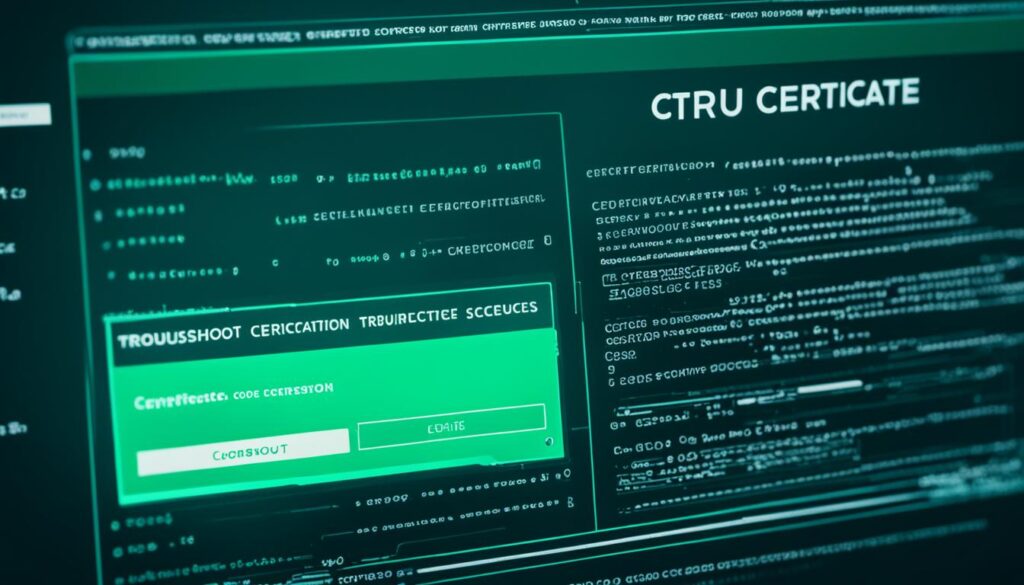
In summary, synchronization and meticulous profile management, supported by tools like XCode, serve as the foundation in fixing code signing validation failures. Embracing these proactive strategies will not only rectify current issues but also lay the groundwork for preventing future errors, solidifying the trust in your app’s integrity and the credibility of your development practices.
Diagnosing and Resolving Installation Code Sign Errors
As software developers know all too well, navigating the complexities of code signing is paramount to ensuring the security and integrity of applications. One snag in this process can lead to daunting installation code sign errors. Adopting a strategic methodology to diagnose and solve these roadblocks is vital and can be the difference between a smooth launch and a faltering release.
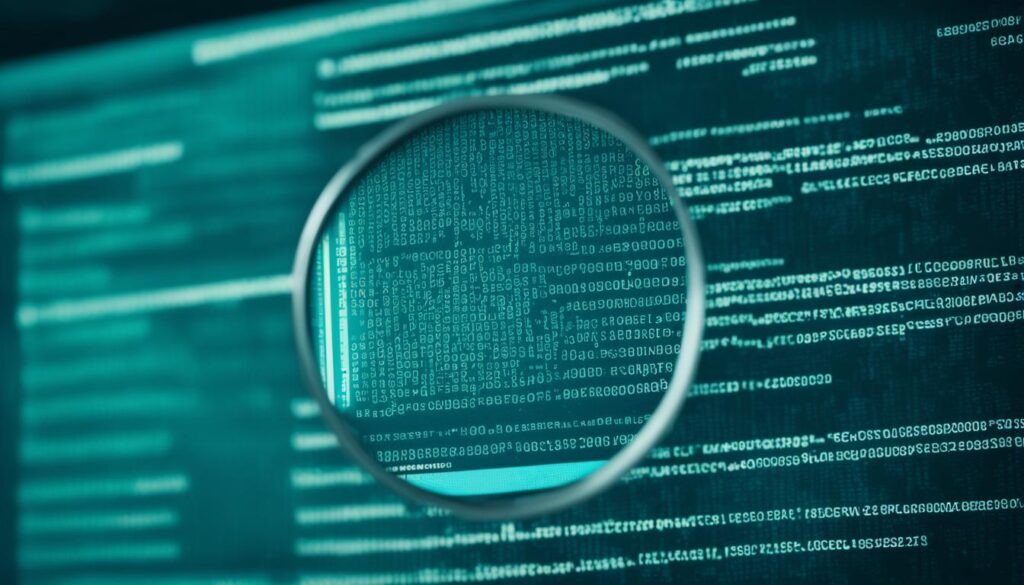
In the pursuit of resolving code signing errors, a tactical examination of the signs your system presents is crucial. Let’s delve into the steps necessary to return to a state of trusted execution.
Verifying Executable Integrity
Protecting the integrity of the executable should always be a prime concern. An executable that’s compromised or incorrectly signed will inevitably fall prey to validation failure. To avert this, adhering to a rigorous validation procedure is essential.
- Check for proper use of command-line validation tools to confirm that the code signature is applicable and unaltered.
- Analyze the output to identify whether the application bundle includes any incorrect or unsealed resources.
- Ensure all object files are properly formatted and accounted for in the package contents.
Correcting Certificate Import Issues
Occasionally, developers might encounter perplexing scenarios where the certificate import process goes awry. Here’s how to correct the course:
- Verify that the correct certificate is being used – sometimes a mix-up with certificates can lead to unexpected results.
- Inspect the keychain to ensure that the certificate has been correctly added and is recognized by the development environment.
- If conflicts arise with pre-existing certificates, removal or reinstallation of the correct certificate often resolves the contention.
By systematically tackling the errors and employing a suite of validations and corrections, developers can reinstate a secure and trusted environment that allows their software to execute flawlessly. Navigating these waters can be taxing, but with the right approach, the integrity of your executable and the reliability of your code signing process will remain untarnished.
Addressing Entitlement Issues During MacOS Code Signing
When it comes to fixing digital signature problems on MacOS, understanding and resolving entitlement issues is invaluable. These entitlements dictate the security permissions and resource access for your apps. If not correctly set, your app could fail during the signing process or even be denied by the App Store.
To begin resolving entitlement issues, a methodical verification is a first step. It’s crucial to ensure that your XCode settings mirror the actual capabilities your app requires. This alignment is often where things go awry, leading to the dreaded “code signing” error. Here’s a comprehensive checklist for troubleshooting and fixing entitlement discrepancies:
- Verify that all required entitlements are defined accurately in XCode.
- Ensure the actual services corresponding to the entitlements are enabled in the App ID settings on Apple’s Developer portal.
- Revisit your app’s provisioning profile to confirm it includes the correct entitlements.
- Use XCode’s automatic provisioning to manage profiles and entitlements synchronization.
The table below encapsulates the necessary actions and the impact each has on mitigating digital signature issues:
| Action | Purpose | Outcome |
|---|---|---|
| Define entitlements in XCode | Align app capabilities with system requirements | Ensures app adheres to MacOS security protocols |
| Enable services in App ID | Match app services with developer portal configurations | Enables functionality and reduces signing errors |
| Configure provisioning profiles | Ensure profiles are up-to-date and match the app’s needs | Prevents profile mismatch and related signing hurdles |
| Utilize XCode’s automatic management | Simplify profile and entitlements handling | Minimizes human error and streamlines app submission process |
By being vigilant and methodical in the management of entitlements and provisioning profiles, you can steer clear of most digital signature problems, making for a smoother, more assured deployment of your MacOS applications.
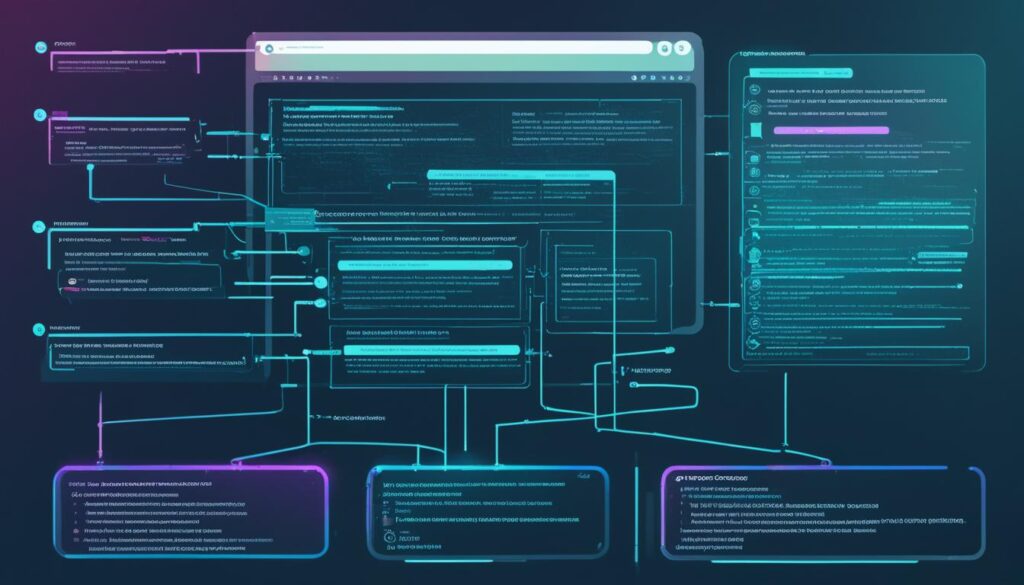
Recovering from Missing Code Signing Certificate and Private Keys Errors
In the aftermath of encountering errors due to a missing code signing certificate or associated private keys, taking effective steps towards resolution is imperative. Such troubleshooting is a mainstay within the realm of fixing code signing certificate errors and reinstating the integrity of the software distribution process. Let’s explore the two primary methods to counter these errors.
Re-Installing Certificate Files
When code signing certificate errors point to a missing certificate or keys, a step as uncomplicated as re-installing the certificate files may correct these oversights. Developers should meticulously reinstall the necessary certificate files onto their development environments or re-import them to their keychains or trust stores. This act alone can reconfigure the needed assets for a successful code signing process.
Contacting Certificate Authorities
If reinstallation efforts do not yield fruit and one is left scratching their head, engaging directly with the Certificate Authority is the next logical stride. Certificate Authorities like Comodo are equipped with the expertise and resources to diagnose deeper underlying issues, from account misconfigurations to policy changes that could impact code signing practices.
| Error Symptom | Possible Cause | Resolution Approach |
|---|---|---|
| Security Warning: Certificate Not Found | Missing Certificate in Trust Store | Verify and reinstall certificate |
| Code Signing Error: Invalid Certificate | Expired or Revoked Certificate | Renew certificate or contact CA |
| Signature Verification Failed | Private Key Missing or Inaccessible | Locate key or generate new pair |
| Build Error: Unable to Sign | Discrepancy in Certificate-Provisioning Profile Pair | Re-map certificate to the correct provisioning profile |
Adhering to CA/Browser Forum (CA/B) standards—a benchmark that Comodo certificates meet—enhances the cross-platform compatibility and the overall trust in the digital certificates market, thereby reducing the frequency and impact of certificate errors. It’s a subtle yet potent testament to the might of prevention over the rigors of cure.
In every scenario, whether it’s reactive troubleshooting or proactive safeguards, understanding and implementing the right steps toward fixing code signing certificate errors is pivotal for the uninterrupted distribution and credibility of software applications.
Ensuring Trust with Comodo EV and Other Trusted Certificates
In the world of code signing and digital security, the certificate not trusted error fix is a critical aspect that every developer needs to master. Most of these trust issues stem from certificates that are either expired, incorrectly installed, or simply not recognized by the system. This is where Comodo EV (Extended Validation) Code Signing Certificates play a significant role in establishing and maintaining trust for an application’s end-users.
Extended Validation certificates undergo a rigorous validation process, ensuring that only legitimate entities receive them. Because of their thorough vetting, Comodo EV certificates carry a higher level of trust and are less likely to produce ‘certificate not trusted’ errors. They affirm the identity of the publisher behind the application, bolster user confidence and—in the eyes of the operating system and security software—keep security warnings at bay.
Using a Comodo EV Code Signing Certificate is akin to having a passport from a well-respected country. It opens doors and minimizes stops for additional scrutiny.
Why does this matter? A ‘certificate not trusted’ error can deter users from downloading or running your software. It acts as a red flag, signaling potential danger, and can lead to abandoned installs and a tarnished reputation. By using a Comodo EV certificate, you’re assuring the system and the users that the application comes from a secure, respected source.
Moreover, Comodo’s adherence to CA/Browser Forum standards ensures that its certificates are trusted by a wide variety of operating systems and software, which further reduces ‘certificate not trusted’ errors. When an application is signed with a Comodo EV certificate, it tells the user that the software is verified, secured, and compliant with high authentication standards.
- Reduces security warnings during download and installation
- Increases user confidence and application credibility
- Enhances integrity verification and signature security
If developers wish to maintain that level of trust and assurance, they must take conscious steps to use and manage certificates correctly. Here’s a summary of best practices:
- Choose a reputable CA like Comodo that offers EV certificates.
- Ensure correct installation and configuration of certificates.
- Keep your development environment updated to match CA/B standards.
- Renew certificates before they expire to prevent trust errors.
- Regularly check for operating system updates that may impact certificate trust.
By following these protocols and opting for trusted certificates such as the Comodo EV Code Signing Certificate, developers can virtually eliminate the dreaded ‘certificate not trusted’ error, ensuring a smooth and reputable distribution of their valued applications.
Step-by-Step Guide for Error-Free iOS Code Signing
The journey to fixing code signing validation failures begins with a proper setup of your development environment. To streamline this critical process, a meticulously planned approach to configuring XCode is essential. This setup safeguards against common pitfalls and serves as a catalyst for an automated, error-free code signing experience.
Setting up XCode for Code Signing
Initiating a failproof code signing protocol involves synchronizing XCode with your Apple Developer account and associated certificates. Here’s a structured overview of how to configure XCode, step by step:
- Open XCode and navigate to Preferences.
- Access the ‘Accounts’ tab and log in with your Apple Developer credentials.
- Select the relevant team and download all necessary provisioning profiles and certificates.
- In your project’s settings, specify your development team and let XCode manage signing automatically.
- Regularly check for profile and certificate updates to avoid expiration-related signing errors.
Streamlining the Signing Process via Automation
Automation is the key to circumventing human error in the code signing process. XCode’s auto-signing feature alleviates the burdens of manual profile validation and certificate selection. Embrace automation with these strategies:
- Enable ‘Automatic manage signing’ in your project’s Signing & Capabilities tab.
- Utilize CLI tools like ‘codesign’ and ‘xcodebuild’ for scripted signing processes.
- Consider continuous integration solutions for automated build and release pipelines.
Adhering to these guidelines ensures that your iOS code signing process is precise, efficient, and primarily free of the common validation failures that can impede an app’s deployment. As technology and tools continue to evolve, staying abreast of the latest XCode features will prove invaluable for maintaining a robust and up-to-date code signing workflow.
Choosing the Best Code Signing Certificate Providers
For developers and organizations keen on resolving certificate validation errors, the pivotal step is selecting a reliable code signing certificate provider. The right provider not only furnishes your digital products with credibility but also ensures a seamless user experience free from security warnings.
Compare Certification Authority Standards
It’s crucial to evaluate the standards upheld by various certification authorities (CAs). Renowned CAs like Comodo, Sectigo, and Certera have established themselves in the market due to adherence to rigorous industry standards, championship of security practices, and wide recognition across devices and browsers.
Identifying Value in Certificate Providers
When it comes to assessing the value offered by certificate providers, developers should scrutinize the array of features that facilitate the code signing process. Providers that supply comprehensive resources, competitive pricing, and robust customer support exemplify the best in the marketplace, streamlining the code signing experience.
| Provider | Certificate Types | Recognition | Support | Price Value |
|---|---|---|---|---|
| Comodo | EV, OV | High | 24/7 Support | Competitive |
| Sectigo | EV, OV, Multi-domain | Universal | Knowledge Base | Market-aligned |
| Certera | Standard, EV | Good | Email/Chat | Affordable |
| SignMyCode | Standard, EV | Emerging Recognition | Responsive Support | Value Leader |
Choosing the right certificate provider influences not only the initial code signing process but the overall longevity and integrity of your application’s security posture. As gatekeepers of trust and assurance, selecting a CA that stands up against the evolving landscape of cybersecurity is essential in resolving certificate validation errors effectively.
Additional Strategies for Code Signing Troubleshooting
In the world of software development, ensuring that your applications are trusted and secure is a top priority. Code signing certificates play a vital role in this process, but they’re not immune to problems. Specifically, the resolution of code signing timestamp issues can be a complicated yet crucial task to ensure your software remains verified over time. This section delves into some of the advanced tactics that developers can employ to troubleshoot and resolve intricate code signing setbacks.
Handling EasyAntiCheat Code Signing Certificate Issues
For game developers, EasyAntiCheat software is a common tool used to prevent cheating. However, it’s not uncommon to encounter code signing certificate issues with EasyAntiCheat. To combat this, regular updates of your Windows operating system can prevent outdated software conflicts. Furthermore, manually installing the latest certificates and repairing or reinstalling EasyAntiCheat often resolves these glitches and maintains the integrity of the gaming experience.
Dealing with Erroneous Error Messages
When confronted with erroneous error messages during code signing, the solution lies in pinpointing the precise cause. Detailed troubleshooting based on the specific error messages received is critical. Ensuring your system’s clock is synchronized and resolving any discrepancy in system time settings can ameliorate timestamp discrepancies that lead to failures in code validation.
Below is a guide on resolutions for common timestamp-related issues encountered in code signing:
| Error Scenario | Possible Cause | Resolution Strategy |
|---|---|---|
| Timestamp server not reachable | Network issues or outdated server URL | Verify network settings and update timestamp server URL |
| Timestamp signature not valid | System clock inaccuracies | Correct system date and time, ensure time zone settings are accurate |
| Expired timestamp certificate | Using old certificate for timestamping | Obtain and use a new valid timestamp certificate |
| Untrusted timestamp authority | Timestamp certificate not from a trusted CA | Use a timestamp service from a recognized and trusted CA |
Conclusion
The realm of software development and distribution is intricately dependent on the robustness of security measures, of which code signing certificates are an integral component. In an environment where trust is currency, fixing code signing certificate errors is more than an operational necessity – it is a definitive measure to solidify the credibility of software publishers. Acknowledging the technicalities that comprise certificate validation is crucial, as mishaps within this sphere can impede the seamless performance and acceptance of applications across platforms.
Throughout this discourse, the complexities of troubleshooting code signing issues have been thoroughly dissected, casting light on resolution methods that range from understanding provisional profiles to engaging with certificate authorities. Emphasis has been placed on the prowess of development tools like XCode in mediating the crossroads of efficacy and precision in certificate handling. Moreover, the maximal utility of these tools underscores the imperativeness of adopting them rigorously to minimize errors and streamline the code signing process.
In the landscape of digital security, a harmonious alliance with reliable certificate authorities forms the bedrock for prosperous software distribution. Through consistent adherence to methodical troubleshooting strategies and leveraging the industry’s best practices, developers are well-equipped to navigate the complexities of code signing. The confluence of innovation, strategy, and unwavering attention to detail ultimately ensures the fortification of software integrity, fortifying the developer’s commitment to excellence and user trust.
FAQ
What is a Code Signing Certificate?
A Code Signing Certificate is a digital certificate used by software developers to digitally sign executables, scripts, and software programs. It verifies the authenticity and integrity of the code, ensuring users that the software they download and install has not been tampered with since it was signed.
Why is Code Signing Essential for Software Security?
Code signing provides assurance to end users that the software they’re installing is from a legitimate source and has not been modified or corrupted. By validating the digital signature, users can trust that the software is secure and free from unauthorized alterations, thus maintaining its integrity and trustworthiness.
What Common Errors Occur With Code Signing Certificates?
Common errors include invalid provisioning profile errors, installation validation failures, and entitlement verification problems. These can arise due to mismatches or incorrect configurations in the code signing process, causing applications to be flagged as untrustworthy or even failing to install.
How Can I Resolve Invalid Provisioning Profile Errors?
Resolving invalid provisioning profile errors typically involves syncing the development environment (such as XCode) with the correct App ID and provisioning profiles, ensuring all the configurations align with the developer’s intentions and the requirements of the platform (e.g., Apple App Store).
What Are Installation Validation Failures?
Installation validation failures occur when the operating system cannot verify the digital signature of an application due to issues such as missing or invalid certificates, incorrect executable formats, or damaged files. Resolving these failures might involve re-signing the app or correcting the provisioning profiles.
What Should I Do If I Encounter Entitlement Verification Problems During MacOS Code Signing?
For entitlement verification issues, check and adjust the entitlement configurations in XCode, ensure that all required services are enabled for your App ID, and make sure your provisioning profiles are set up and matching correctly. This approach helps to manage entitlements accurately and avoid issues during the app submission process.
How Can I Recover From Missing Code Signing Certificate and Private Keys Errors?
If your code signing certificate or private keys are missing, first try re-installing the certificate files. If the problem persists, contacting the Certificate Authority for guidance can often resolve the issue, as they can reissue certificates or help troubleshoot problems with your keys.
What Steps Should I Follow for Error-Free iOS Code Signing?
To ensure error-free iOS code signing, set up your development environment (like XCode) correctly to manage your certificates and profiles. Use automation features to minimize the risk of human error, keeping the code signing process as streamlined and as accurate as possible.
How Do I Choose the Best Code Signing Certificate Provider?
Choosing the best code signing certificate provider involves comparing standards and practices of various Certification Authorities, such as Comodo, Sectigo, and Certera. Look for providers offering robust security features, customer support, and additional services that align with your development needs and budget.
What Are Some Additional Strategies for Troubleshooting Code Signing Issues?
For additional strategies, consider updating your system and development tools, using built-in diagnostic utilities to identify specific error messages, and engaging in forums or with customer support for guidance. Manually repairing or reinstalling components like EasyAntiCheat, when relevant, can also help resolve specific code signing issues.