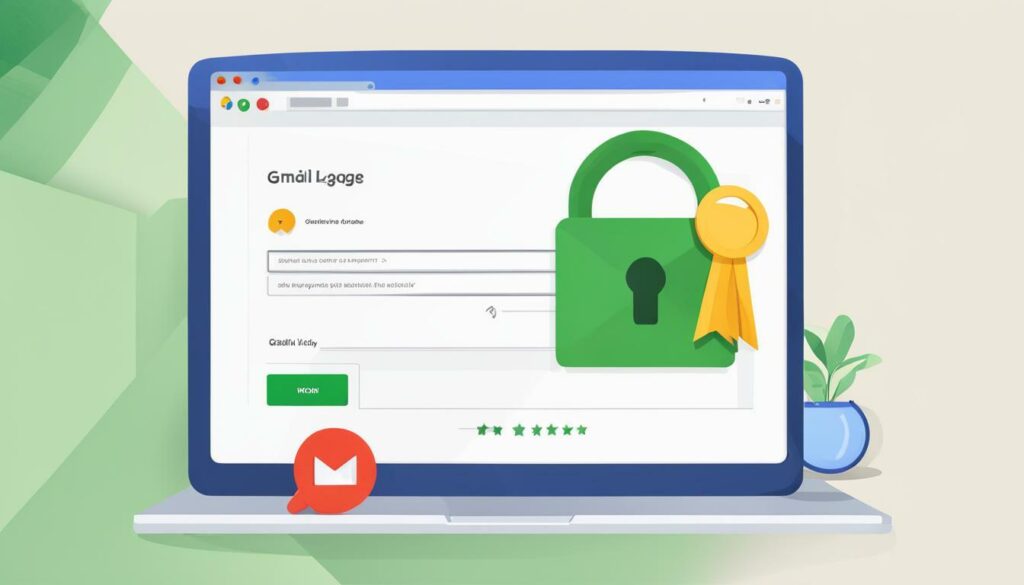If you’re concerned about the security of your email communications, installing an SMIME certificate in Gmail is a great way to protect yourself from prying eyes. This certificate ensures that your emails are encrypted and can only be read by the intended recipients, providing an added layer of security to your communications.
But how do you install an SMIME certificate in Gmail? Don’t worry, we’ve got you covered. In this section, we’ll provide you with a straightforward, step-by-step guide to guide you through the process and ensure a successful installation.
Key Takeaways:
- Installing an SMIME certificate in Gmail can significantly enhance your email security.
- Following our step-by-step guide will ensure a smooth and successful installation process.
Understanding SMIME Certificates
If you’re looking to enhance your Gmail security, you may have come across SMIME certificates. But what exactly are they and how do they work?
In simple terms, SMIME (Secure/Multipurpose Internet Mail Extensions) certificates are digital certificates that provide encryption and digital signature capabilities to email communications. These certificates are used to protect the privacy and authenticity of email messages and their attachments.
When an email is sent using SMIME, it is encrypted using the public key contained in the recipient’s certificate. This means that only the intended recipient can decrypt and read the message. Additionally, the sender’s certificate is used to digitally sign the email, providing a way for the recipient to verify the authenticity of the message.
SMIME certificates can be obtained from trusted third-party certificate authorities, such as Certum, GlobalSign, or DigiCert. Once obtained, they must be installed on your device and configured in your email client, in this case, Gmail.
Now that you have a basic understanding of SMIME certificates, let’s move on to the installation process.
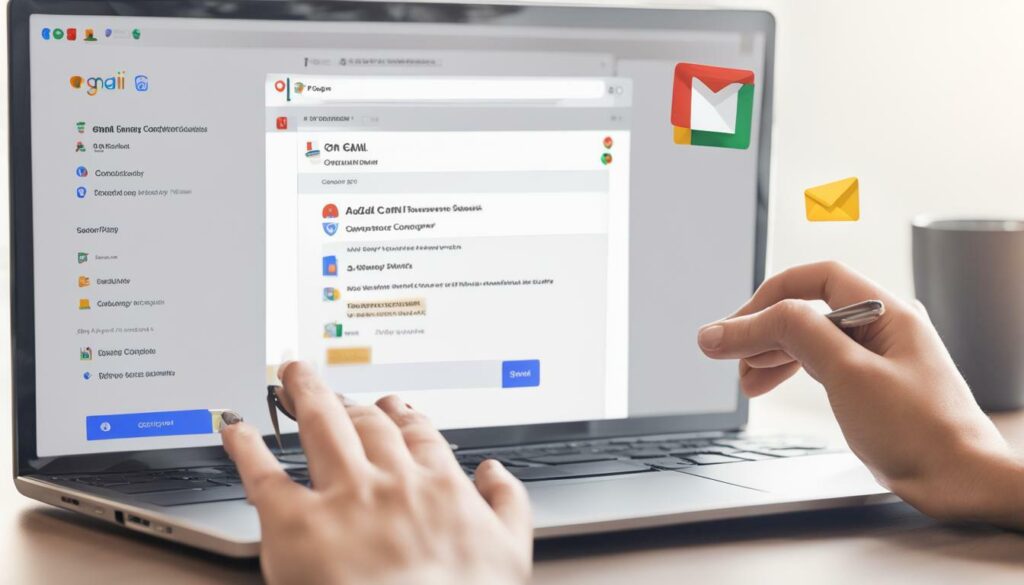
Preparing for Installation
Before you start the installation process, it’s important to prepare your computer and Gmail account to ensure a smooth installation. Follow these easy steps to get started:
- Make sure that your computer meets the minimum requirements for installing an SMIME certificate. Check that you’re using a compatible browser, such as Google Chrome, and that your operating system is up to date.
- Log in to your Gmail account and navigate to the Settings menu by clicking on the Gear icon in the top right corner of the screen.
- From the Settings menu, select the “See all settings” option to access the full range of settings available to you.
- Scroll down to the “Security” section and ensure that you have two-factor authentication enabled. This will provide an additional layer of security to your account.
- Next, enable the “Advanced Protection Program” by following the on-screen prompts. This will provide additional security features, including protection against phishing attacks.
- Finally, ensure that your computer has a valid SMIME certificate installed. If you don’t have one already, you’ll need to obtain a certificate from a trusted provider. Follow the provider’s instructions to download and install the certificate on your computer.
By following these easy steps, you can be confident that your computer and Gmail account are ready to install an SMIME certificate. Now you’re ready to proceed with the installation process.
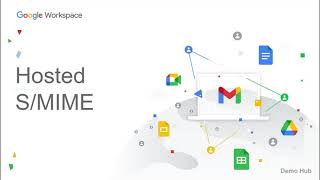
Installing the SMIME Certificate in Gmail
Now that you have prepared your computer and gathered all the necessary information, it’s time to install the SMIME certificate in Gmail. Follow these easy steps:
- Open Gmail and click on the Gear icon in the top right corner
- Select “Settings” from the drop-down menu
- Click on the “Accounts and Import” tab
- Under “Personal Information”, click on “Add another email address”
- A pop-up window will appear, enter your name and the email address associated with the SMIME certificate in the appropriate fields
- Check the box next to “Treat as an alias”
- Click on “Next Step”
- Enter the SMTP server (usually provided by your certificate authority) and your login credentials in the appropriate fields
- Check the box next to “Secured connection using SSL”
- Click on “Add Account”
- Check your email associated with the SMIME certificate for a verification email and follow the instructions to complete the process
Once you have completed these steps, you can start using your SMIME certificate in Gmail to securely send and receive encrypted messages.
Troubleshooting SMIME Certificate Installation in Gmail
While installing an SMIME certificate in Gmail is a straightforward process, it is not uncommon to encounter issues during the installation process. Here are some common problems you might encounter and how to troubleshoot them:
Certificate Not Recognized
If your certificate is not recognized by Gmail, ensure that you have installed it correctly. Check that you have selected the correct certificate file and that it is in the correct format. Additionally, try clearing your browser cache and cookies and reloading the page.
Unable to Import Certificate
If you are unable to import your certificate into Gmail, check that the file is not corrupted or expired. If it is, request a new certificate from your certificate authority. Additionally, try importing the certificate into a different browser or device to rule out any local issues.
Invalid Certificate Password
If you are prompted for a password during the certificate installation process, ensure that you are entering the correct password. If you have forgotten your password, you may need to reset it with your certificate authority. Additionally, try copying and pasting the password to avoid typos.
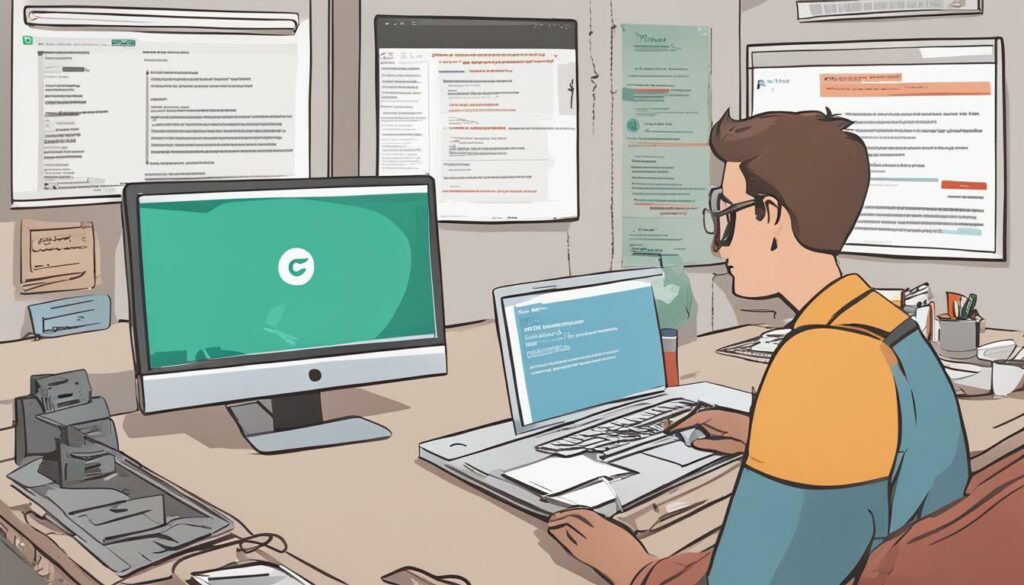
Remember, if you encounter any issues during the installation process, don’t hesitate to reach out to your certificate authority or IT support team for assistance.
Best Practices for SMIME Certificate Installation in Gmail
Installing an SMIME certificate in Gmail is an excellent way to enhance your email security. However, it is important to follow best practices to ensure optimal security and performance. Here are some key recommendations:
- Choose a reputable certificate provider: When selecting a certificate provider, make sure to choose a trusted and reputable one. A good provider will offer excellent customer support, a user-friendly interface, and reasonable prices.
- Protect your private key: Your private key is the most critical part of your certificate. Protect it by using a strong, unique password and storing it in a secure location.
- Regularly renew your certificate: Keep your certificate up to date by renewing it before it expires. This will help ensure that your communications remain secure.
- Stay up to date on software updates: Keep your email client and operating system up to date to ensure the latest security features and bug fixes are applied.
By following these best practices, you can enjoy the full benefits of your SMIME certificate and ensure that your communications are protected.
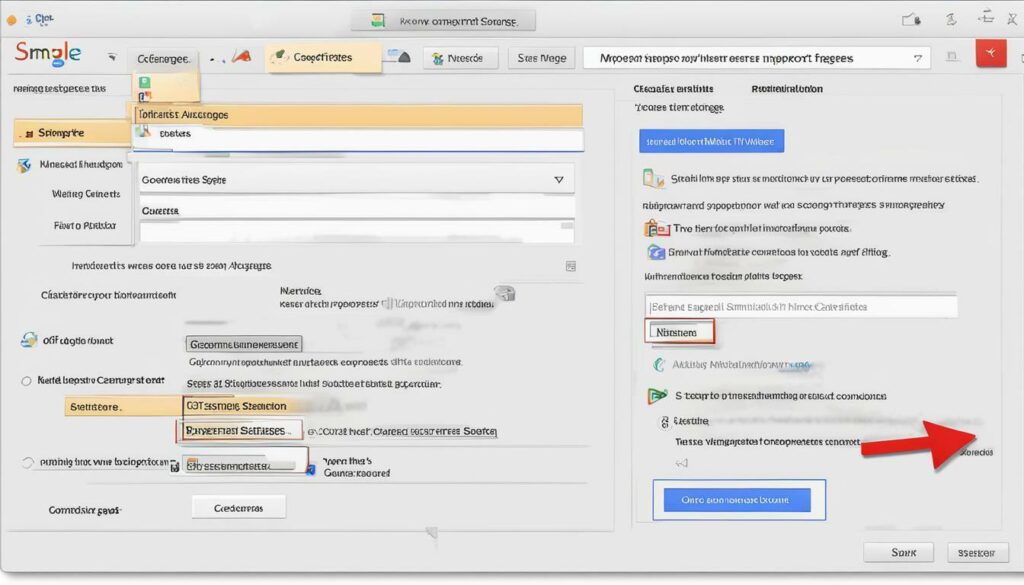
Conclusion
Installing an SMIME certificate in Gmail is a quick and easy process that can provide a significant boost to your email security. By following our step-by-step guide and implementing best practices, you can safeguard your communications against unauthorized access and ensure that your data remains confidential.
Remember, an SMIME certificate is just one aspect of a comprehensive security strategy. Be sure to also use strong passwords, avoid suspicious links, and keep your software up-to-date to maintain a strong defense against cyber threats.
With these measures in place, you can use email with confidence, knowing that you are taking proactive steps to protect your information. So don’t wait any longer – install your SMIME certificate in Gmail today and enjoy greater peace of mind!
FAQ
Q: What is an SMIME certificate?
A: An SMIME certificate is a digital certificate that is used to secure email communications. It provides encryption and digital signatures, ensuring that your emails are private and tamper-proof.
Q: Why do I need an SMIME certificate in Gmail?
A: By installing an SMIME certificate in Gmail, you can enhance the security of your email communications. It encrypts your messages and verifies the authenticity of the sender, protecting you from unauthorized access and ensuring that your emails cannot be altered during transit.
Q: How do I install an SMIME certificate in Gmail?
A: To install an SMIME certificate in Gmail, follow our step-by-step guide in the “Installing the SMIME Certificate in Gmail” section. It will walk you through the entire installation process.
Q: Can I use the same SMIME certificate on multiple devices?
A: Yes, you can use the same SMIME certificate on multiple devices as long as you have installed it correctly. This allows you to maintain a consistent level of email security across all your devices.
Q: What should I do if I encounter issues during the installation process?
A: If you encounter any issues during the installation process, refer to the “Troubleshooting SMIME Certificate Installation in Gmail” section. It provides troubleshooting tips to help you overcome common problems.
Q: Are there any best practices I should follow when installing an SMIME certificate in Gmail?
A: Yes, it’s important to follow best practices to ensure optimal security. The “Best Practices for SMIME Certificate Installation in Gmail” section highlights some key recommendations that you should keep in mind.