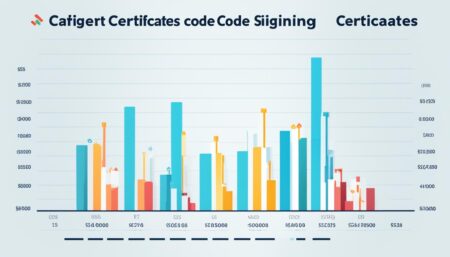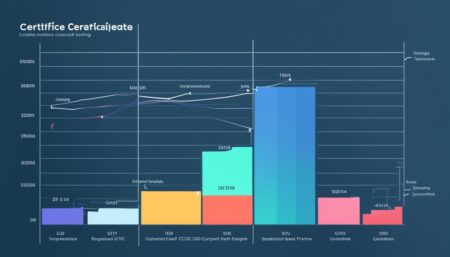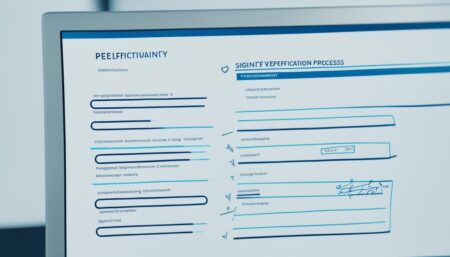In today’s digital landscape, ensuring the authenticity and integrity of digital assets is paramount. One way to verify the credibility of a file is to view its codesigning signature and certificate details. This process allows users to confirm that the file was signed by the intended signer and has not been tampered with since the signature was applied.
The codesigning signature is a unique identifier that indicates the file’s authenticity and integrity. It is created using a cryptographic hash of the file and is signed by the creator’s digital certificate. Digital certificates, in turn, are issued by trusted third-party Certificate Authorities (CAs) and are used to verify the identity of the signer.
Viewing the codesigning signature and certificate details of a file can be done manually, but there are also automated tools available to assist in this process. It is essential to use reliable file signature viewers to guarantee accurate results.
Key Takeaways:
- Viewing the codesigning signature and certificate details of a file is crucial for verifying its authenticity and integrity.
- Codesigning signatures are a unique identifier that confirms the file’s credibility.
- Digital certificates are issued by trusted third-party Certificate Authorities and are used to validate the signer’s identity.
Understanding Codesigning Signatures
Digital signatures are used to ensure the authenticity and integrity of files. Codesigning signatures are a particular type of digital signature used to verify the identity of the signer and ensure the software has not been tampered with.
When a developer signs a file with a codesigning signature, they are essentially attaching a digital certificate that confirms the file’s authenticity and integrity. This certificate includes details such as the name of the signer, the date and time of the signature, and the identity of the software being signed.
Codesigning signatures are important for preventing malicious actors from modifying software and injecting malware or spyware. Without a codesigning signature, users cannot be certain that the software they are downloading is legitimate and has not been tampered with.
Types of Codesigning Signatures
There are two types of codesigning signatures: Basic and Extended Validation (EV). Basic codesigning signatures are low-cost certificates that verify the authenticity of the software. EV codesigning signatures are more expensive and provide a higher level of assurance by validating the identity of the software publisher.
EV codesigning signatures are typically used for software with a high level of trustworthiness, such as antivirus programs and system utilities. Basic codesigning signatures are more commonly used for freeware, shareware, and other non-commercial software.
Both types of codesigning signatures are equally effective at ensuring the integrity of software, but EV codesigning signatures provide a higher level of trust and assurance.
Codesigning signatures are important for preventing malicious actors from modifying software and injecting malware or spyware.
Overall, codesigning signatures are an essential tool for ensuring the authenticity and integrity of software. By verifying the identity of the signer and ensuring the software has not been tampered with, users can download and use software with confidence.
The Role of Digital Signatures and Certificates
Digital signatures play a critical role in verifying the authenticity and integrity of digital assets. They provide a secure and reliable means of verifying that a file has not been tampered with, and that it was signed by a trusted party.
At the heart of a digital signature is a certificate, which is issued by a trusted authority and contains information about the signer’s identity. When a file is signed with a digital signature, the signature is attached to the file along with the certificate.
To view the details of a digital signature and its associated certificate, you need a reliable file signature viewer. These viewers allow you to inspect the signature and check that it was signed by a trusted party.
When you view a signature, you can see information about the signer, including their name and email address, and the timestamp of the signing. You can also verify that the certificate is valid and has not expired.
If the certificate is invalid or has expired, it may indicate that the digital signature is not trustworthy, and the file may have been tampered with. It is crucial to ensure that the certificate is valid and issued by a trusted authority before trusting the digital signature.

Tip: Always use a reliable file signature viewer to view codesigning signatures and their associated certificates. This will ensure that you can verify their authenticity and integrity with confidence.
Available Methods to View Codesigning Signatures
There are various methods available to view codesigning signatures. Some of these methods are manual, while others rely on automation. Each method has its pros and cons, and the choice of method will depend on the user’s preference and specific requirements.
Manual Methods
One manual method to view codesigning signatures is by using the Microsoft SignTool. SignTool is a command-line tool that provides information about codesigning signatures and certificate details of a file. It is built into the Windows SDK and can be accessed from the command prompt.
Another manual method is to use a text editor such as Notepad to view the certificate details of a file. This method requires the user to have basic knowledge of the file structure and encoding formats.
Automated Methods
One of the most popular automated methods is to use a file signature viewer such as the one provided by Microsoft Windows. This viewer allows users to view the digital signature and certificate details of a file in a user-friendly graphical interface.
Another automated method to view codesigning signatures is to use a third-party code signing software such as SignTool+ or DigiCert. These software tools provide advanced features such as batch processing and detailed reports.
It is important to note that not all codesigning signature viewers are reliable, and some may not provide accurate results. Therefore, it is essential to choose a reputable and trustworthy file signature viewer to ensure the integrity of digital assets.
Tip: Always verify the authenticity and integrity of a file before executing it to prevent malware and other security threats.
Step-by-Step Guide to Viewing Codesigning File Signatures
Viewing codesigning file signatures is a straightforward process that can be accomplished using various methods. Here’s a step-by-step guide to help you view codesigning signatures:
Step 1: Open the File Properties
Right-click the file you want to verify, and select “Properties” from the context menu. This opens the file’s Properties dialog box.
Step 2: Select the Digital Signatures Tab
Click the “Digital Signatures” tab located at the top of the Properties dialog box. This tab displays the digital signatures associated with the file.
Step 3: View Signature Details
Select the signature you want to view, and click the “Details” button. This opens a dialog box containing the signature’s details, including the signer’s name and certificate information.

Step 4: Verify the Signature
Check the signature details to ensure they match those of the signer. This includes verifying the signer’s name, the expiration date of the certificate, and the certificate’s thumbprint. If the details match, the signature is valid.
Step 5: Close the Dialog Boxes
After verifying the signature, click “OK” to close all the dialog boxes.
Following these steps will allow you to successfully view codesigning file signatures and verify the authenticity and integrity of your digital assets.
Understanding the Certificate Details
After viewing the codesigning signature of a file, it’s essential to understand the certificate details to ensure the identity and integrity of the signature. The certificate associated with a digital signature contains important information regarding the signer, the signing authority, and the chain of trust.
The certificate details display the name of the signer, the issuer of the certificate, and the date on which the signature was issued. The certificate also contains a public key that can be used to verify the digital signature’s authenticity.
It’s important to note that the certificate details can also reveal signs of tampering or suspicious activity. If any of the certificate details appear to be erroneous or inconsistent, it may indicate that the digital signature is not valid.
In addition to the certificate details, some file signature viewers may also display additional information, such as the hash value and the thumbprint of the certificate. The hash value is a unique identifier generated by applying a cryptographic algorithm to the contents of the file. The thumbprint is a condensed representation of the certificate that can be used to easily compare certificates.
| Key Information | Description |
|---|---|
| Signer’s Name | The name of the person or organization who signed the file |
| Certificate Issuer | The name of the entity who issued the signature certificate |
| Certificate Validity | The date on which the signature certificate was issued and its expiration date |
| Certificate Public Key | The public key used to verify the digital signature |
Understanding the certificate details is crucial for ensuring the authenticity and integrity of a codesigning signature. Verifying the certificate details should always be part of the code verification process to reduce the risk of malicious attacks that may potentially harm digital assets.
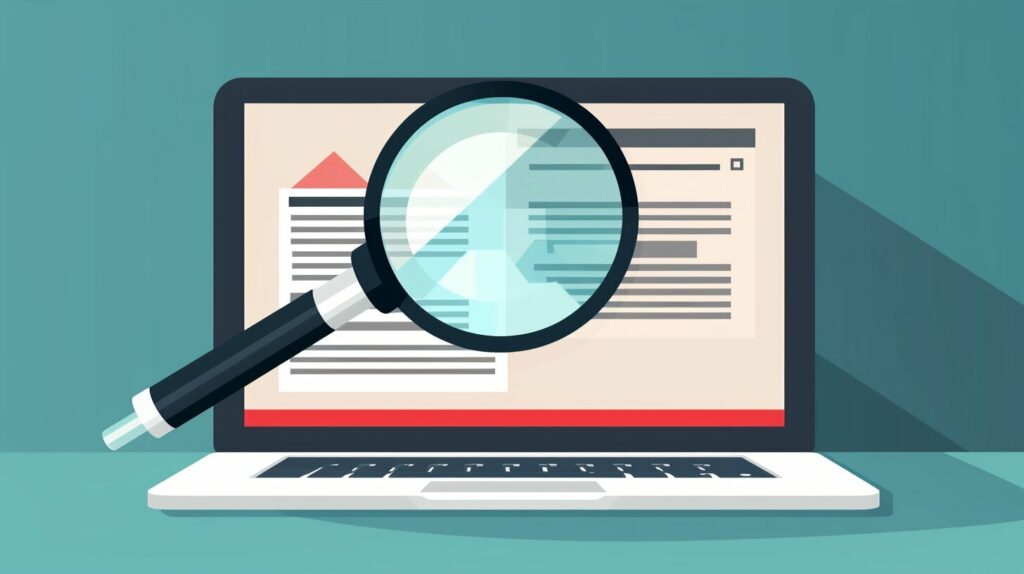
Troubleshooting Common Issues in Viewing Codesigning Signatures
Despite the benefits of viewing codesigning file signatures, users may encounter some common issues while attempting to verify the authenticity of their digital assets. Below, we discuss these issues and provide solutions to overcome them.
Issue 1: Incompatible File Signature Viewer
One common issue users may experience is using an incompatible file signature viewer. Different operating systems may have different requirements for file signature viewers, so it’s essential to use a viewer that is compatible with your system. To avoid this issue, make sure to download a file signature viewer that is compatible with your operating system.
Issue 2: Certificate Revocation
If the certificate associated with a file signature is revoked, it may not be possible to view the signature. This usually occurs when the certificate has been compromised or the signer is no longer trusted. To resolve this issue, make sure to check the certificate details and verify that it has not been revoked before attempting to view the signature.
Issue 3: Tampered Signature
If a file signature has been tampered with, it may not be possible to view the signature. This may occur when a malicious actor attempts to alter the signature to conceal the fact that the file has been compromised. To address this issue, make sure to use a reliable file signature viewer that can identify any signs of tampering or suspicious activity.
Issue 4: Corrupted Signature
If a file signature has become corrupted, it may not be possible to view the signature. This may occur due to a system error or a problem with the digital certificate used to sign the file. To overcome this issue, try downloading the file again and attempting to view the signature with a reliable file signature viewer.
By following these troubleshooting tips, users can overcome common issues and effectively verify the authenticity and integrity of their digital assets.
Best Practices for Verifying Codesigning Signatures
When it comes to verifying codesigning signatures, there are several best practices you can follow to ensure the authenticity and integrity of your digital assets. Below are some tips to help you get started:
- Choose a reliable file signature viewer: It is essential to use a reputable and trustworthy file signature viewer to ensure accurate results. Look for software that is regularly updated and has positive reviews from other users in your industry.
- Validate the certificate: Always check the certificate associated with the codesigning signature for any signs of tampering or suspicious activity. Make sure the certificate is up to date and issued by a trusted Certificate Authority (CA).
- Regularly update your codesigning policies: Keep your codesigning policies up to date to ensure compliance with current industry standards. Regularly review and update your policies to ensure they are effective in protecting your digital assets.
By following these best practices, you can ensure that your codesigning signatures are valid and trustworthy.

Note: Always ensure that you maintain a secure and trustworthy digital environment to keep your assets safe from unauthorized access and cyber threats.
Conclusion
Viewing codesigning signatures is an essential step in ensuring the authenticity and integrity of digital assets. By understanding the role of digital signatures and certificates, users can establish trust and maintain a secure digital environment.
Through this article, we have explored the different types of codesigning signatures, available viewing methods, and best practices for effective verification. By following these guidelines, users can confidently verify the credibility of their digital assets and avoid common issues that may arise during the process.
It is important to choose reliable file signature viewers, regularly update codesigning policies, and remain vigilant for any signs of suspicious activity. By adopting these best practices, users can maintain the trust and security of their digital assets for years to come.
FAQ
Q: How can I view the digital signature and certificate details of a file?
A: To view the digital signature and certificate details of a file, you can follow these steps:
Q: What are codesigning signatures and why are they important?
A: Codesigning signatures are digital signatures that verify the authenticity and integrity of files. They play a crucial role in ensuring that files have not been tampered with and come from a trusted source.
Q: How do digital signatures and certificates work?
A: Digital signatures use cryptographic algorithms to create a unique fingerprint that validates the identity of the signer and ensures the integrity of the file. Certificates, on the other hand, act as trusted credentials that verify the authenticity and legitimacy of the digital signature.
Q: What methods are available to view codesigning signatures?
A: There are various methods available to view codesigning signatures, including manual approaches such as command-line tools or automated processes utilizing file signature viewers. It is important to choose a reliable method to ensure accurate results.
Q: How can I view codesigning file signatures step-by-step?
A: To view codesigning file signatures, you can follow these step-by-step instructions:
1. Open the file signature viewer software.
2. Select the file you want to view the signature of.
3. Click on the option to view the signature details.
4. The codesigning signature information will be displayed, including the certificate details.
5. Analyze the signature and certificate to verify the authenticity and integrity of the file.
Q: What information can I find in the certificate details of a codesigning signature?
A: The certificate details of a codesigning signature typically include information such as the name of the signer, the organization they represent, the certificate’s expiration date, and the certificate authority that issued it. It is important to check these details for any signs of tampering or suspicious activity.
Q: What should I do if I encounter issues while viewing codesigning signatures?
A: If you encounter issues while viewing codesigning signatures, you can try troubleshooting by updating your file signature viewer software, checking your internet connection, or consulting the software’s support documentation. If the issue persists, it is recommended to seek further assistance from technical support or professional consultants.
Q: What are the best practices for verifying codesigning signatures?
A: To effectively verify codesigning signatures, it is recommended to follow these best practices:
1. Use reliable file signature viewer software.
2. Ensure the validity and trustworthiness of the certificates involved.
3. Regularly update your codesigning policies and practices.
4. Maintain a secure and trustworthy digital environment by implementing appropriate security measures.