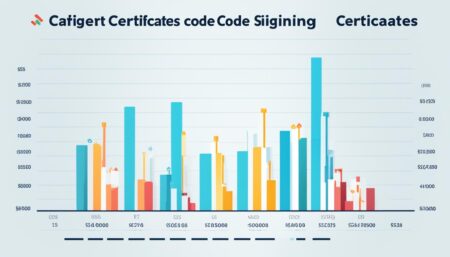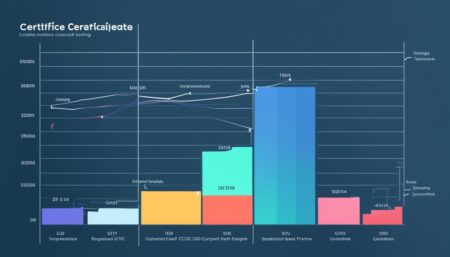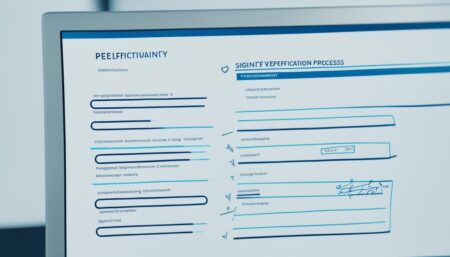The SHA1 thumbprint of a certificate refers to the unique identifier of a certificate. It is a digest or hash value of the certificate’s DER-encoded Certificate Info, which is an ASN.1 type specified in the X.509 specification. The thumbprint is computed from the certificate and is used to locate the certificate in a certificate store.
To generate the thumbprint of a certificate, various cryptographic hash algorithms can be used, such as SHA-1, SHA-256, or MD5. The specific algorithm depends on the requirements of the service providers or server platforms. For example, when configuring SAML SSO, some service providers may require the fingerprint of the SSL certificate used to sign the SAML Assertion.
To view the SHA1 thumbprint on Windows, the following steps can be followed:
- Double-Click the certificate.
- Click on the Details tab, and then scroll down.
- Identify the “fingerprint” record, which is usually the last entry.
- The SHA1 Thumbprint (Fingerprint) details will be displayed in the window.
To check the thumbprint of a certificate using OpenSSL on Windows, the following steps can be followed:
- Install the latest version of OpenSSL for Windows.
- Open the Windows Command Line.
- Navigate to the OpenSSL installation directory (by default, it is located at C:\Programs\OpenSSL\bin).
- Run one of the following commands to view the certificate fingerprint/thumbprint:
- To generate a SHA-256 fingerprint:
openssl x509 -noout -fingerprint -sha256 -inform pem -in [certificate-file.crt] - To generate a SHA-1 fingerprint:
openssl x509 -noout -fingerprint -sha1 -inform pem -in [certificate-file.crt] - To generate an MD5 fingerprint:
openssl x509 -noout -fingerprint -md5 -inform pem -in [certificate-file.crt]
- To generate a SHA-256 fingerprint:
It is important to note that the algorithm used for the thumbprint is unrelated to the encryption algorithm of the certificate. The thumbprint is merely an identifier used by some server platforms to locate the certificate in a certificate store. Therefore, it is possible to generate an MD5 thumbprint for a SHA2 certificate.
In addition, it is worth mentioning that the SHA1 thumbprint does not necessarily indicate that the certificate uses the SHA-1 algorithm as its signature algorithm. The signature algorithm is encoded in the certificate and designates the cryptographic function used by a Certificate Authority (CA) to sign and issue the certificate. The thumbprint, on the other hand, is used as a unique identifier for the certificate.
To further clarify, the Signature Algorithm field in an x509v3 SSL certificate indicates the cryptographic algorithm used by the CA to sign the certificate. For example, SHA-256 with RSA cryptographic algorithm may be used as the Signature Algorithm to certify the connection between the public key material and the subject of the certificate. This does not mean that the SHA-256 algorithm is used for the thumbprint.
Key Takeaways:
- The SHA1 thumbprint is a unique identifier for a certificate used to locate it in a certificate store.
- The thumbprint is generated using cryptographic hash algorithms such as SHA-1, SHA-256, or MD5.
- The thumbprint is unrelated to the encryption algorithm of the certificate.
- The signature algorithm is encoded in the certificate and designates the cryptographic function used by a Certificate Authority (CA) to sign and issue the certificate.
- The thumbprint can be viewed in Internet Explorer under the Details tab of a certificate.
How is the SHA1 thumbprint generated for a certificate?
To generate the thumbprint of a certificate, various cryptographic hash algorithms can be used, such as SHA-1, SHA-256, or MD5. The specific algorithm depends on the requirements of the service providers or server platforms. For example, when configuring SAML SSO, some service providers may require the fingerprint of the SSL certificate used to sign the SAML Assertion.
To find the thumbprint of a certificate using OpenSSL on Windows, the following steps can be followed:
- Install the latest version of OpenSSL for Windows.
- Open the Windows Command Line.
- Navigate to the OpenSSL installation directory (by default, it is located at C:\Programs\OpenSSL\bin).
- Run one of the following commands to view the certificate fingerprint/thumbprint:
- To generate a SHA-256 fingerprint:
openssl x509 -noout -fingerprint -sha256 -inform pem -in [certificate-file.crt] - To generate a SHA-1 fingerprint:
openssl x509 -noout -fingerprint -sha1 -inform pem -in [certificate-file.crt] - To generate an MD5 fingerprint:
openssl x509 -noout -fingerprint -md5 -inform pem -in [certificate-file.crt]
- To generate a SHA-256 fingerprint:
- The output of these commands will display the fingerprint/thumbprint of the certificate in the specified algorithm.
It is important to note that the algorithm used for the thumbprint is unrelated to the encryption algorithm of the certificate. The thumbprint is merely an identifier used by some server platforms to locate the certificate in a certificate store. Therefore, it is possible to generate an MD5 thumbprint for a SHA2 certificate.
In addition, it is worth mentioning that the SHA1 thumbprint does not necessarily indicate that the certificate uses the SHA-1 algorithm as its signature algorithm. The signature algorithm is encoded in the certificate and designates the cryptographic function used by a Certificate Authority (CA) to sign and issue the certificate. The thumbprint, on the other hand, is used as a unique identifier for the certificate.
Locating the SHA1 thumbprint using OpenSSL on Windows
The SHA1 thumbprint of a certificate refers to the unique identifier of a certificate. It is a digest or hash value of the certificate’s DER-encoded Certificate Info, which is an ASN.1 type specified in the X.509 specification. The thumbprint is computed from the certificate and is used to locate the certificate in a certificate store.
To generate the thumbprint of a certificate, various cryptographic hash algorithms can be used, such as SHA-1, SHA-256, or MD5. The specific algorithm depends on the requirements of the service providers or server platforms. For example, when configuring SAML SSO, some service providers may require the fingerprint of the SSL certificate used to sign the SAML Assertion.
To find the thumbprint of a certificate using OpenSSL on Windows, the following steps can be followed:
- Install the latest version of OpenSSL for Windows.
- Open the Windows Command Line.
- Navigate to the OpenSSL installation directory (by default, it is located at C:\Programs\OpenSSL\bin).
- Run one of the following commands to view the certificate fingerprint/thumbprint:
| Command | Fingerprint Algorithm |
|---|---|
openssl x509 -noout -fingerprint -sha256 -inform pem -in [certificate-file.crt] |
SHA-256 |
openssl x509 -noout -fingerprint -sha1 -inform pem -in [certificate-file.crt] |
SHA-1 |
openssl x509 -noout -fingerprint -md5 -inform pem -in [certificate-file.crt] |
MD5 |
The output of these commands will display the fingerprint/thumbprint of the certificate in the specified algorithm.
It is important to note that the algorithm used for the thumbprint is unrelated to the encryption algorithm of the certificate. The thumbprint is merely an identifier used by some server platforms to locate the certificate in a certificate store. Therefore, it is possible to generate an MD5 thumbprint for a SHA2 certificate.
In addition, it is worth mentioning that the SHA1 thumbprint does not necessarily indicate that the certificate uses the SHA-1 algorithm as its signature algorithm. The signature algorithm is encoded in the certificate and designates the cryptographic function used by a Certificate Authority (CA) to sign and issue the certificate. The thumbprint, on the other hand, is used as a unique identifier for the certificate.
Understanding the Relationship between Thumbprint and Encryption Algorithm
It is important to note that the algorithm used for the thumbprint is unrelated to the encryption algorithm of the certificate. The thumbprint is merely an identifier used by some server platforms to locate the certificate in a certificate store. Therefore, it is possible to generate an MD5 thumbprint for a SHA2 certificate.
In addition, it is worth mentioning that the SHA1 thumbprint does not necessarily indicate that the certificate uses the SHA-1 algorithm as its signature algorithm. The signature algorithm is encoded in the certificate and designates the cryptographic function used by a Certificate Authority (CA) to sign and issue the certificate. The thumbprint, on the other hand, is used as a unique identifier for the certificate.
To further clarify, the Signature Algorithm field in an x509v3 SSL certificate indicates the cryptographic algorithm used by the CA to sign the certificate. For example, SHA-256 with RSA cryptographic algorithm may be used as the Signature Algorithm to certify the connection between the public key material and the subject of the certificate. This does not mean that the SHA-256 algorithm is used for the thumbprint.
As stated before, the algorithm used for the thumbprint and encryption algorithm used by the certificate are unrelated. Therefore, the SHA1 thumbprint of a certificate is simply a unique identifier that helps to locate the certificate in a certificate store.
Differentiating thumbprint and signature algorithm
In addition, it is worth mentioning that the SHA1 thumbprint does not necessarily indicate the signature algorithm used by the certificate. The signature algorithm is encoded in the certificate and designates the cryptographic function used by a Certificate Authority (CA) to sign and issue the certificate. The thumbprint, on the other hand, is used as a unique identifier for the certificate.
To further clarify, the Signature Algorithm field in an x509v3 SSL certificate indicates the cryptographic algorithm used by the CA to sign the certificate. For example, SHA-256 with RSA cryptographic algorithm may be used as the Signature Algorithm to certify the connection between the public key material and the subject of the certificate. This does not mean that the SHA-256 algorithm is used for the thumbprint.
It is important to understand the difference between the thumbprint and signature algorithm when verifying a certificate’s authenticity or identifying its unique identifier.
Viewing the thumbprint in Internet Explorer
To view the fingerprint/thumbprint and other details of a certificate in Internet Explorer, the following steps can be followed:
- Open Internet Explorer.
- Go to Tools > Internet Options.
- Click on the Content tab, and then click on Certificates.
- In the Certificates window, select the tab corresponding to the certificate you want to examine (e.g., Personal, Other People, Intermediate Certification Authorities, Trusted Root Certification Authorities).
- Locate the certificate or root in the list and double click on it.
- Click on the Details tab and scroll to find the Thumbprint.
- The Thumbprint details will be displayed in the window.
It is important to note that the thumbprint displayed in Internet Explorer may be in a different format than the thumbprint generated by OpenSSL commands in Section 3. However, the value should be the same and can be used interchangeably.
In addition to viewing the thumbprint, the certificate details in Internet Explorer provide other important information such as the expiration date, intended purposes, and the issuing CA. This information can be useful for troubleshooting and verifying the validity of a certificate.

Conclusion
In conclusion, the SHA1 thumbprint of a certificate is a unique identifier computed from the certificate using a hash algorithm such as SHA-1, SHA-256, or MD5. It is used to locate the certificate in a certificate store and can be obtained using OpenSSL commands or by viewing the certificate details in a browser like Internet Explorer. The thumbprint does not necessarily indicate the signature algorithm used by the certificate, which is encoded in the certificate itself.
Further Considerations
The SHA1 thumbprint of a certificate serves as a unique identifier, which is important for digital security. If the thumbprint is compromised or incorrect, it can lead to unauthorized access, man-in-the-middle attacks, and other security breaches. It is therefore important to ensure that the thumbprint is generated correctly and securely.
Moreover, as SHA1 is becoming deprecated due to vulnerabilities, many service providers and server platforms are moving towards SHA-2 or SHA-256 certificates, which use longer key lengths and are considered more secure. It is recommended to use SHA-256 or higher when generating the thumbprint for a certificate.
It is also worth noting that some server platforms and browsers may require specific thumbprint formats or algorithms. Therefore, it is important to check the requirements of your service provider or server platform before generating the thumbprint.
In addition, it is crucial to ensure that the certificate is valid and up-to-date. Expired or revoked certificates can be a security risk and may cause issues with connectivity and authentication. It is recommended to regularly check and renew certificates to ensure continuous digital security.
Summary
The SHA1 thumbprint of a certificate is a unique identifier computed from the certificate using a cryptographic hash algorithm. It is important for digital security and can be generated using OpenSSL commands or by viewing the certificate details in a browser like Internet Explorer. It is recommended to use SHA-256 or higher when generating the thumbprint and to ensure that the certificate is valid and up-to-date.
FAQ
Q: What is the SHA1 Thumbprint of a certificate and where can I find it?
A: The SHA1 thumbprint of a certificate is a unique identifier computed from the certificate using a hash algorithm such as SHA-1, SHA-256, or MD5. It is used to locate the certificate in a certificate store. You can find the thumbprint of a certificate by using OpenSSL commands or by viewing the certificate details in a browser like Internet Explorer.
Q: How is the SHA1 thumbprint generated for a certificate?
A: The SHA1 thumbprint of a certificate is generated by applying a cryptographic hash algorithm such as SHA-1 or SHA-256 to the certificate’s DER-encoded Certificate Info. This creates a digest or hash value that serves as a unique identifier for the certificate.
Q: How can I locate the SHA1 thumbprint using OpenSSL on Windows?
A: To locate the SHA1 thumbprint of a certificate using OpenSSL on Windows, follow these steps:
1. Install the latest version of OpenSSL for Windows.
2. Open the Windows Command Line.
3. Navigate to the OpenSSL installation directory (by default, it is located at C:\Programs\OpenSSL\bin).
4. Run one of the provided commands to view the certificate fingerprint/thumbprint.
5. The output will display the fingerprint/thumbprint of the certificate in the specified algorithm.
Q: What is the relationship between the thumbprint and encryption algorithm used in a certificate?
A: The thumbprint of a certificate is unrelated to the encryption algorithm used. The thumbprint is merely an identifier used to locate the certificate in a certificate store. It is possible to generate an MD5 thumbprint for a SHA2 certificate.
Q: How does the thumbprint differ from the signature algorithm of a certificate?
A: The thumbprint of a certificate is a unique identifier, while the signature algorithm designates the cryptographic function used by a Certificate Authority (CA) to sign and issue the certificate. The thumbprint helps locate the certificate, while the signature algorithm ensures the authenticity and integrity of the certificate.
Q: How can I view the thumbprint of a certificate in Internet Explorer?
A: To view the thumbprint of a certificate in Internet Explorer, follow these steps:
1. Open Internet Explorer.
2. Go to Tools > Internet Options.
3. Click on the Content tab, and then click on Certificates.
4. In the Certificates window, select the tab corresponding to the certificate you want to examine.
5. Locate the certificate or root in the list and double click on it.
6. Click on the Details tab and scroll to find the Thumbprint.
7. The Thumbprint details will be displayed in the window.
Q: Can you provide a summary of the important points regarding the SHA1 thumbprint of a certificate?
A: The SHA1 thumbprint of a certificate is a unique identifier computed from the certificate using a hash algorithm. It is used to locate the certificate in a certificate store. The thumbprint is generated using cryptographic hash algorithms such as SHA-1, SHA-256, or MD5. It is unrelated to the encryption algorithm used in the certificate and should not be confused with the signature algorithm. You can find the thumbprint using OpenSSL commands or by viewing the certificate details in Internet Explorer.